WhatsApp allow users to add a profile picture on their WhatsApp profile which is visible to people based on the privacy settings they have set. Sometimes you may want to download someone's WhatsApp profile picture on your phone (your friend's, for example).
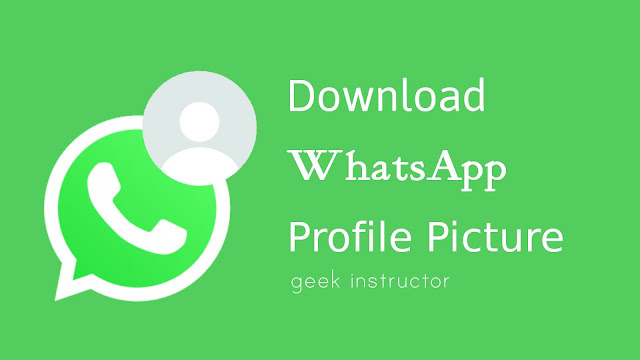
It was quite simple to download the profile picture on WhatsApp earlier. WhatsApp has a built-in feature for that. There used to be an option on the profile picture to save it to your phone directly. Unluckily, WhatsApp has now removed this feature in its latest update.
We don't know exactly why WhatsApp removed it but maybe due to some privacy reasons - everyone wants privacy on their pictures so that no one can download and use them without asking for their permission.
Well, there is a simple workaround that you can still use to download profile pictures on WhatsApp. This method will work on both iPhone and Android smartphones. You can even use WhatsApp Web on your computer to download profile picture. Now let's get started!
In this method, you have to take a screenshot of the WhatsApp profile picture you want to download and then you have to crop it. All iPhones and Android smartphones can take screenshots. You can also edit (basically crop) the picture easily by using the phone's built-in gallery app.
Follow this step-by-step guide download WhatsApp profile pictures -
This method is based on the previous one, except it uses a third-party app to take a screenshot on your phone. If you find the above method a little tricky, then you can use this one as an alternative.
There are so many screenshot apps available on Google Play Store and one of them is Screenshot Touch. Besides from taking screenshots, this app also allows you to edit the picture with just a few taps. Let's see how to do it -
You may already know about the WhatsApp Web feature which allows you to use WhatsApp on your computer or PC. If you want to download any profile picture, you can also download it from the WhatsApp Web. Here's how you can do it -
First, open WhatsApp Web on the browser (Google Chrome, for example) on your computer/laptop and login to your account. If you don't know how to set it up, you can read our guide on how to use WhatsApp Web on your computer.
Once you have logged in to your WhatsApp account, click the profile picture you want to download. After that, right-click on the image and then click the "Save as" option. Next, you can rename the file and select the location where you want to save it. Finally, tap the "Save" button and that's it.
If you want to prevent your WhatsApp profile picture from downloading by someone, there are two things you can do. The first one is by changing the privacy settings of your profile picture. Here's how you can do it -
Open WhatsApp, tap the menu button (three dots at the top-right corner) and go to Settings > Account > Privacy. Here click on the Profile photo option and then you can choose your privacy settings. There are 3 options available: Everyone, My Contacts, and Nobody.
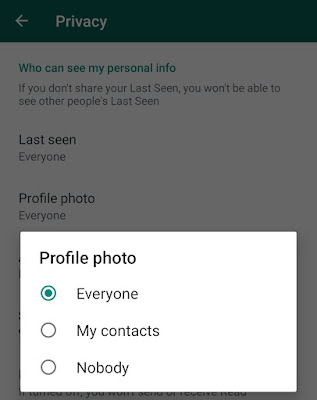
If you set it to My Contacts, then only those contacts which are saved in your phone book will be able to see (and download) your WhatsApp profile picture. On the other hand, Nobody option will hide your profile picture from everyone including your contacts.
The other way to prevent your profile picture from downloading by someone is by blocking that particular person. To block any person on WhatsApp, simply open their chat, tap the menu button, and click More > Block. Please note that blocked contacts will not be able to call or send you messages.
We hope you find this guide helpful to download/save WhastApp profile picture on your iPhone or Android smartphone. If you are facing any problem in this tutorial or you want to ask something, feel free to ask them in the comment section below.
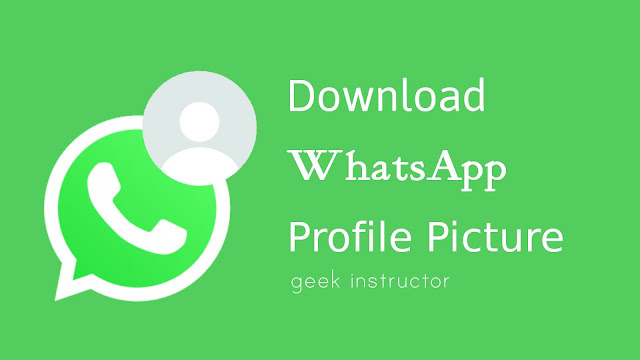
It was quite simple to download the profile picture on WhatsApp earlier. WhatsApp has a built-in feature for that. There used to be an option on the profile picture to save it to your phone directly. Unluckily, WhatsApp has now removed this feature in its latest update.
We don't know exactly why WhatsApp removed it but maybe due to some privacy reasons - everyone wants privacy on their pictures so that no one can download and use them without asking for their permission.
Well, there is a simple workaround that you can still use to download profile pictures on WhatsApp. This method will work on both iPhone and Android smartphones. You can even use WhatsApp Web on your computer to download profile picture. Now let's get started!
How to download WhatsApp profile picture
In this method, you have to take a screenshot of the WhatsApp profile picture you want to download and then you have to crop it. All iPhones and Android smartphones can take screenshots. You can also edit (basically crop) the picture easily by using the phone's built-in gallery app.
Follow this step-by-step guide download WhatsApp profile pictures -
- First, open WhatsApp on your phone and then open the profile picture of the person you want to download.

- Now to take a screenshot on Android, you just have to press and hold the volume down and power buttons at the same time for a couple of seconds.
The screen will flash white once the screenshot is taken and you will also see a notification in the notification tab.
If you have an iPhone, then you have to press Home and Lock buttons (or the Volume Up and Home buttons on the iPhone X or later versions) simultaneously to take a screenshot. - The screenshot will be saved in your phone's gallery. Open it and tap the edit icon. There you will find an option to crop the image. Simply, crop the profile picture out of the whole screenshot. That's it.

Use Screenshot app to download WhatsApp profile picture
This method is based on the previous one, except it uses a third-party app to take a screenshot on your phone. If you find the above method a little tricky, then you can use this one as an alternative.
There are so many screenshot apps available on Google Play Store and one of them is Screenshot Touch. Besides from taking screenshots, this app also allows you to edit the picture with just a few taps. Let's see how to do it -
- Download and install Screenshot Touch app on your Android phone.
- Open it and tap the "Start capture monitoring service" button.

- You will be asked to enable media storage access on your phone and allow permission to the app to appear on top of the other apps.
Once you have enabled these permissions, you will see an overlay button (camera icon) on the screen. You can move it anywhere. - Now go to WhatsApp and open the profile picture you want to download. Then tap the overlay button to take a screenshot.

- Once the screenshot is taken, click the image/gallery icon just below the camera overlay button.
- This will open the Screenshot Touch app where you can crop the profile picture by tapping the crop icon at the top-right corner. The edited image will be saved in the phone's gallery.

How to download profile picture on WhatsApp Web
You may already know about the WhatsApp Web feature which allows you to use WhatsApp on your computer or PC. If you want to download any profile picture, you can also download it from the WhatsApp Web. Here's how you can do it -
First, open WhatsApp Web on the browser (Google Chrome, for example) on your computer/laptop and login to your account. If you don't know how to set it up, you can read our guide on how to use WhatsApp Web on your computer.
Once you have logged in to your WhatsApp account, click the profile picture you want to download. After that, right-click on the image and then click the "Save as" option. Next, you can rename the file and select the location where you want to save it. Finally, tap the "Save" button and that's it.
How to prevent your profile picture from downloading
If you want to prevent your WhatsApp profile picture from downloading by someone, there are two things you can do. The first one is by changing the privacy settings of your profile picture. Here's how you can do it -
Open WhatsApp, tap the menu button (three dots at the top-right corner) and go to Settings > Account > Privacy. Here click on the Profile photo option and then you can choose your privacy settings. There are 3 options available: Everyone, My Contacts, and Nobody.
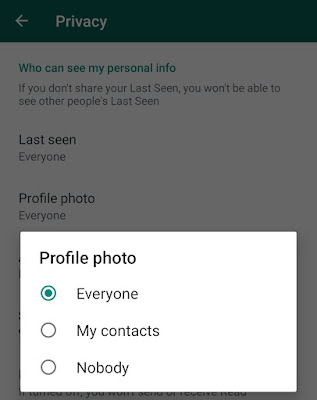
If you set it to My Contacts, then only those contacts which are saved in your phone book will be able to see (and download) your WhatsApp profile picture. On the other hand, Nobody option will hide your profile picture from everyone including your contacts.
The other way to prevent your profile picture from downloading by someone is by blocking that particular person. To block any person on WhatsApp, simply open their chat, tap the menu button, and click More > Block. Please note that blocked contacts will not be able to call or send you messages.
We hope you find this guide helpful to download/save WhastApp profile picture on your iPhone or Android smartphone. If you are facing any problem in this tutorial or you want to ask something, feel free to ask them in the comment section below.