Are you unable to upload your video to Instagram reels? Sometimes Instagram get stuck while uploading your reels and no matter how long you wait, it doesn't complete the task. The progress bar says sharing to reels in your news feed but no luck to get it done.

Reels is a new trend on Instagram nowadays which allow users to post short videos. It's really annoying when all of a sudden you get this type of problem on Instagram without any actual reason. This first thing anyone would try is to reupload the reel again but it doesn't work. In most cases, this issue is caused by slow internet connection, however, there are other reasons as well.
If you are also facing this issue on Instagram and can't get it fixed after trying everything from your side, then we are going to help you with this guide. Here we will talk about why Instagram can't upload your video to reels and how you can fix this problem on your iPhone or Android smartphone.
Let's first start with discussing the reasons why your video isn't uploading to Instagram reels. Below we have mentioned all reasons and explained them in detail -
Now as you know the reasons why Instagram can't upload your video to reels, let's discuss how you can fix these problems on your phone one-by-one.
The first thing you need to do is to make sure that your internet connection is working properly. If you are using mobile data, look at the network signals at the top-right corner on the screen. You should have also have internet symbol there (such as 4G, LTE, or just E). Next, check how much internet speed you are getting. You can run a speed test to find your uploading speed. For this task, use Speedtest by Ookla. As you are uploading a video, Instagram needs a good internet speed to complete the task. You can refresh your network signals from Settings > Connections > Mobile Networks or simply restart your phone and it will automatically reconnect to your network.
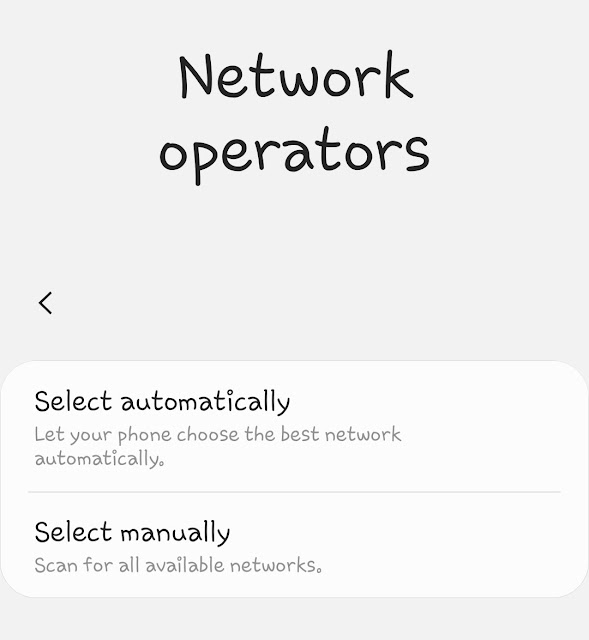
Forcing stop will stop all the on-going processing by the Instagram app. This will allow you to re-upload your reels video without any issue. Here’s how you can force stop Instagram app -
Clearing the cached data is recommended to fix any technical glitch in the Instagram app. If Instagram is stuck at uploading your reels, it can also be fixed by this method. Here are the steps to clear cached data on Instagram -

If you are using an older version of the Instagram app, then update it immediately. Instagram release update in its app to fix bugs, issues and improve app performance. When you update the app to the latest version, it will automatically fix your reels can't uploading problem. You don't even need to force stop the app or clear its cached data. To update Instagram, go to the app store on your smartphone, search Instagram and open it. After that, hit the Update button and wait until it gets downloaded. Once the updated version is installed successfully, try again to upload your reels video.
Update Instagram: Play Store (Android) | App Store (iPhone/iOS)
As we have already mentioned, this reels uploading problem can also arise when Instagram is down. Sometimes there is a lot of traffic on Instagram due to which servers goes down or doesn't respond to your requests quickly. You can search on Google to find if there is any server outage on Instagram reported by media and Twitter users. If this is the case, then you should wait for some time and try again later to upload your reels on Instagram. The best time is when there is very less sever load, usually in the morning or at night.
If you have tried every single thing and you are still facing issue while uploading your reels video, then report this to Instagram. First take a screenshot of your uploading progress in news feed. Then go to your profile > menu (three parallel lines at the top-right corner) > Settings > Help and then click Report a problem. Choose the same option again in the pop-up box and then briefly explain what issue you are facing. Make sure to attach the screenshot from gallery and then send it finally. Instagram will get back to you via email and suggest you things to fix it.

We have tried out best to explain everything about this reels uploading issue on Instagram such as why it happens and how you can fix it on your phone. After following this guide, you would be able to upload your reels video successfully without any problem. If you are still facing any issue, leave it in the comments below with detailed explanation and we will try to help you out. This is one of the most issues on Instagram and most likely your friends will be facing it also. Don't forget to share this post with them.

Reels is a new trend on Instagram nowadays which allow users to post short videos. It's really annoying when all of a sudden you get this type of problem on Instagram without any actual reason. This first thing anyone would try is to reupload the reel again but it doesn't work. In most cases, this issue is caused by slow internet connection, however, there are other reasons as well.
If you are also facing this issue on Instagram and can't get it fixed after trying everything from your side, then we are going to help you with this guide. Here we will talk about why Instagram can't upload your video to reels and how you can fix this problem on your iPhone or Android smartphone.
Why Instagram can’t upload your reels?
Let's first start with discussing the reasons why your video isn't uploading to Instagram reels. Below we have mentioned all reasons and explained them in detail -
- Internet connection problem - This is the most common reasons when your reels don’t upload on Instagram. Sometimes your internet connection is not working properly. Your phone might be showing that you are connected to the internet but either it’s not getting enough internet speed or having some other network problem.
- Technical glitch in the app - Sometimes Instagram get stuck while uploading your videos on reels because of some technical issues in the app. This usually happens on low-end smartphones which have very less RAM memory. It can also arise due to cached data problem.
- Your Instagram app is outdated - If you are using an older version of the Instagram app on your iPhone or Android smartphone, it can also be the reason behind this problem. Instagram reels is still a new feature. It is being tested for bugs and issues regularly with each new update in the app version.
- Instagram servers are busy - If you are unable to upload your video on Instagram reel, it is also possible that Instagram is down right now. This happens at peak times when there is a lot of traffic and server load on Instagram.
Fix Instagram not uploading reels problem
Now as you know the reasons why Instagram can't upload your video to reels, let's discuss how you can fix these problems on your phone one-by-one.
1. Check your internet connection
The first thing you need to do is to make sure that your internet connection is working properly. If you are using mobile data, look at the network signals at the top-right corner on the screen. You should have also have internet symbol there (such as 4G, LTE, or just E). Next, check how much internet speed you are getting. You can run a speed test to find your uploading speed. For this task, use Speedtest by Ookla. As you are uploading a video, Instagram needs a good internet speed to complete the task. You can refresh your network signals from Settings > Connections > Mobile Networks or simply restart your phone and it will automatically reconnect to your network.
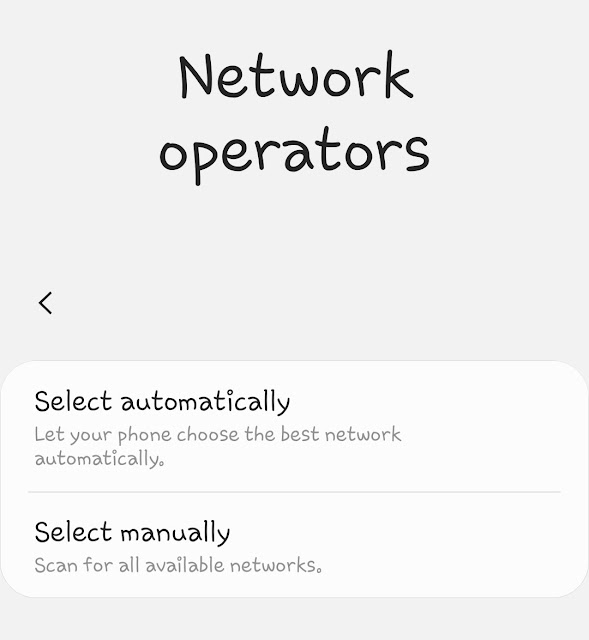
2. Force stop Instagram app
Forcing stop will stop all the on-going processing by the Instagram app. This will allow you to re-upload your reels video without any issue. Here’s how you can force stop Instagram app -
- Open the Settings app on your phone.
- Go to Apps.
- Find and open Instagram.
- Tap the Force Stop button.
3. Clear cached data of Instagram
Clearing the cached data is recommended to fix any technical glitch in the Instagram app. If Instagram is stuck at uploading your reels, it can also be fixed by this method. Here are the steps to clear cached data on Instagram -
- Open the Settings app on your phone.
- Go to Apps > Instagram.
- Click the Storage option.
- Tap Clear Data button and then confirm it continue. That’s it.

4. Update Instagram app

If you are using an older version of the Instagram app, then update it immediately. Instagram release update in its app to fix bugs, issues and improve app performance. When you update the app to the latest version, it will automatically fix your reels can't uploading problem. You don't even need to force stop the app or clear its cached data. To update Instagram, go to the app store on your smartphone, search Instagram and open it. After that, hit the Update button and wait until it gets downloaded. Once the updated version is installed successfully, try again to upload your reels video.
Update Instagram: Play Store (Android) | App Store (iPhone/iOS)
5. Try again later
As we have already mentioned, this reels uploading problem can also arise when Instagram is down. Sometimes there is a lot of traffic on Instagram due to which servers goes down or doesn't respond to your requests quickly. You can search on Google to find if there is any server outage on Instagram reported by media and Twitter users. If this is the case, then you should wait for some time and try again later to upload your reels on Instagram. The best time is when there is very less sever load, usually in the morning or at night.
6. Report a problem to Instagram
If you have tried every single thing and you are still facing issue while uploading your reels video, then report this to Instagram. First take a screenshot of your uploading progress in news feed. Then go to your profile > menu (three parallel lines at the top-right corner) > Settings > Help and then click Report a problem. Choose the same option again in the pop-up box and then briefly explain what issue you are facing. Make sure to attach the screenshot from gallery and then send it finally. Instagram will get back to you via email and suggest you things to fix it.

We have tried out best to explain everything about this reels uploading issue on Instagram such as why it happens and how you can fix it on your phone. After following this guide, you would be able to upload your reels video successfully without any problem. If you are still facing any issue, leave it in the comments below with detailed explanation and we will try to help you out. This is one of the most issues on Instagram and most likely your friends will be facing it also. Don't forget to share this post with them.