Google Chrome has a feature which allows websites to send push notifications to their users who have subscribed to them. These notifications will appear like a regular app update on your phone even when you are not using Chrome.
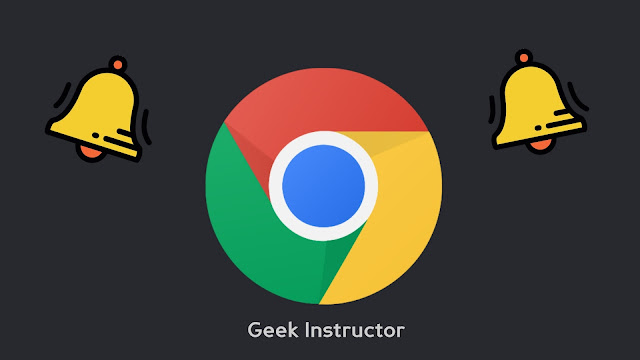
When you visit a site that supports push notifications, you will be asked if you would like to enable them. Once you have enabled this service, you will start receiving notifications every time when some latest articles, news or other updates are posted on the site.
Sometimes you may enable push notifications service of any website by mistake. There are many sites which keep sending you annoying notifications every now and then. Here we have discussed how you can disable those Chrome site notifications on your Android phone.
There is an option in Chrome settings where you can manage the push notifications of each individual site you have subscribed. You can also delete all site data and turn off the notification service for all sites at once. Here's a step-by-step guide -
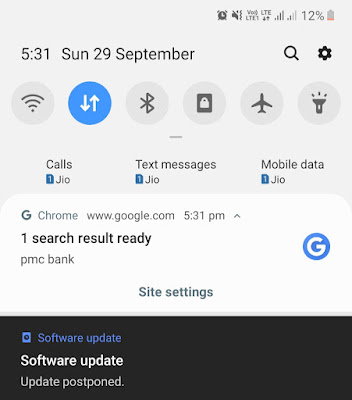
In this method, we will disable all Chrome app notifications on your phone from Android settings. Simply, follow these steps -
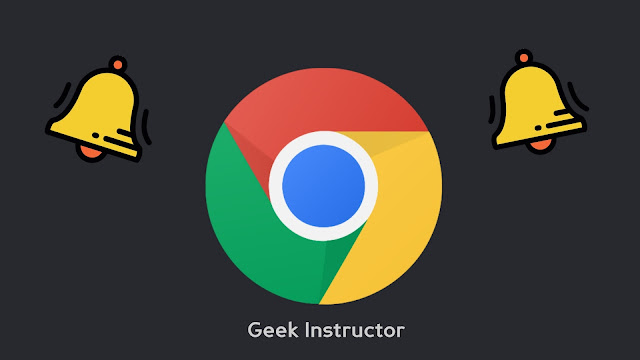
When you visit a site that supports push notifications, you will be asked if you would like to enable them. Once you have enabled this service, you will start receiving notifications every time when some latest articles, news or other updates are posted on the site.
Sometimes you may enable push notifications service of any website by mistake. There are many sites which keep sending you annoying notifications every now and then. Here we have discussed how you can disable those Chrome site notifications on your Android phone.
Block push notifications of any site on Chrome
There is an option in Chrome settings where you can manage the push notifications of each individual site you have subscribed. You can also delete all site data and turn off the notification service for all sites at once. Here's a step-by-step guide -
- First, open Chrome app on your Android phone and tap the menu button (three dots at the top-right corner of the screen).
- Now click the Settings option.

- Scroll down to the bottom and click the "Site settings" option under the Advanced subheading.

- Next, click the "Notifications" option.

- Here you will find a list of sites which you have allowed to send push notifications via Chrome. If you want to block notifications from all sites, then switch off the button at the top.

- Alternatively, find and click the particular site whose notifications you want to disable. After that, click the Notifications again and switch off the button.

- If you would like to clear all site data, then tap the "Clear & reset" button. That's it.
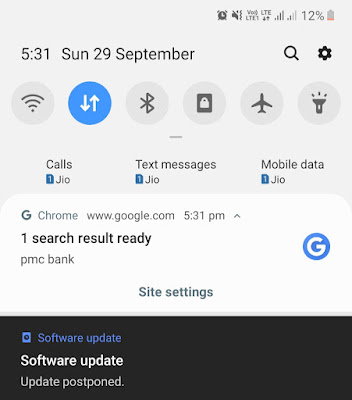
Disable all Chrome notifications from Android settings
In this method, we will disable all Chrome app notifications on your phone from Android settings. Simply, follow these steps -
- Open Settings on your phone and then go to Apps (or Applications).
- Now find and open the Chrome app.
- Under the app settings, click the "Notifications" option.
- Now turn off the button at the top. Please note that this will also disable some other important notifications of Chrome app such as Downloads, Incognito, Media, Content suggestions, etc.
- Under the Sites section, you can also disable push notifications of individual sites.