GIF is one of the formats of the image which is most popular among social media platforms. You have probably seen many people sharing GIFs on Facebook comments and WhatsApp. Technically speaking, GIF is simply a slideshow of images that play like a video, although, it doesn't have any music/sound.

Sometimes you want to create animated GIFs on your Android phone. There are various ideas that you can implement on GIFs. For example, if you find something funny in a video, you can create its GIF. Apart from that, you can also make a slideshow-type video of your pictures that you like.
Creating a GIF image is pretty simple and fun, even if you don't know the basics of editing. In this guide, we have shared various methods that you can use to create animated GIFs on your Android phone for free. Let's move to the first method.
There is a built-in feature in the Samsung Gallery app which allows you to create GIF images. If you have a Samsung smartphone, you can use this feature. Here's a step-by-step -
A third-party app came to rescue when your phone doesn't offer a built-in feature to perform any task. Luckily, there are plenty of apps available for Android that can help you to create GIFs on your phone for free.
In our research, we have found an app named GIF Maker. It has all the features that you need to create and edit GIF images. The one thing which we like about this app is that it doesn't add its watermark on the GIFs.
You can download and install GIF Maker app on your Android phone from Google Play Store. As you launch it, you will see various options on its home screen. Select any of them based on your choice. For example, if you want to create GIFs from images, then click the "Pictures -> GIF" option.
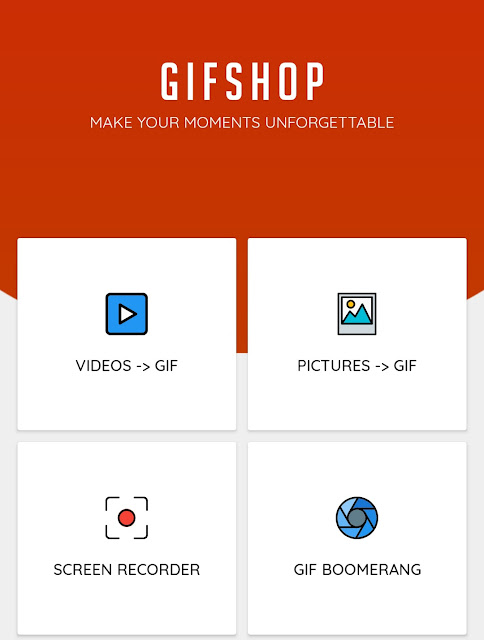
After that, you have to select the images from your phone that you want to add in the GIF. Next, you will move to the editor screen. The default speed of the GIF is set to 15fps (frames per second). You can change it by clicking the Speed option at the bottom.
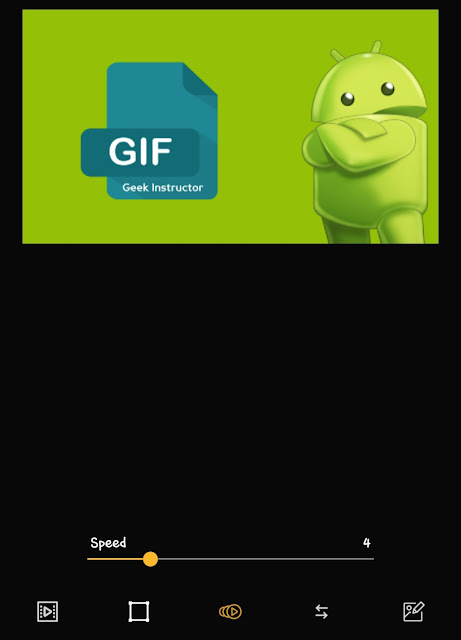
Some other editing options are also available there. You can change the aspect ratio, apply a filter, add text, stickers, frames and do other editing stuff. Once you have finished everything, you can click the export icon at the top-right corner to save your GIF. That's it.
GIF Maker has another useful feature which lets you create GIF from videos. For that, you have to choose the "Video -> GIF" option. The process is quite simple. All you need to do is select the video and trim it to create the GIF.
If you want to create a GIF from any video clip, you can also use WhatsApp for it. WhatsApp will show you an option to create GIF when you will trim the video within 6 seconds time period. This step-by-step guide will show you how to do it -

Sometimes you want to create animated GIFs on your Android phone. There are various ideas that you can implement on GIFs. For example, if you find something funny in a video, you can create its GIF. Apart from that, you can also make a slideshow-type video of your pictures that you like.
Creating a GIF image is pretty simple and fun, even if you don't know the basics of editing. In this guide, we have shared various methods that you can use to create animated GIFs on your Android phone for free. Let's move to the first method.
1. Use the Samsung Gallery app to create GIF
There is a built-in feature in the Samsung Gallery app which allows you to create GIF images. If you have a Samsung smartphone, you can use this feature. Here's a step-by-step -
- Open the Gallery app on your Samsung phone.
- Tap the menu button (three dots at the top-right corner of the screen).

- Click the Create GIF option.
- After that, select the images you want to add in your GIF. You can add up to 50 images. Once you have selected them, again click the Create GIF button at the bottom.

- Next, you will move to the editing panel. From the options available at the bottom of the screen, you can change the speed, adjust the aspect ratio, reorder and edit your images.

- Once you have done editing, tap the Save button at the top-right corner. The GIF will be saved in the /Internal Storage/DCIM/GIF directory. You can click the SHARE button if you want to share it on WhatsApp, Facebook or any other app.
2. Create GIFs using the app
A third-party app came to rescue when your phone doesn't offer a built-in feature to perform any task. Luckily, there are plenty of apps available for Android that can help you to create GIFs on your phone for free.
In our research, we have found an app named GIF Maker. It has all the features that you need to create and edit GIF images. The one thing which we like about this app is that it doesn't add its watermark on the GIFs.
You can download and install GIF Maker app on your Android phone from Google Play Store. As you launch it, you will see various options on its home screen. Select any of them based on your choice. For example, if you want to create GIFs from images, then click the "Pictures -> GIF" option.
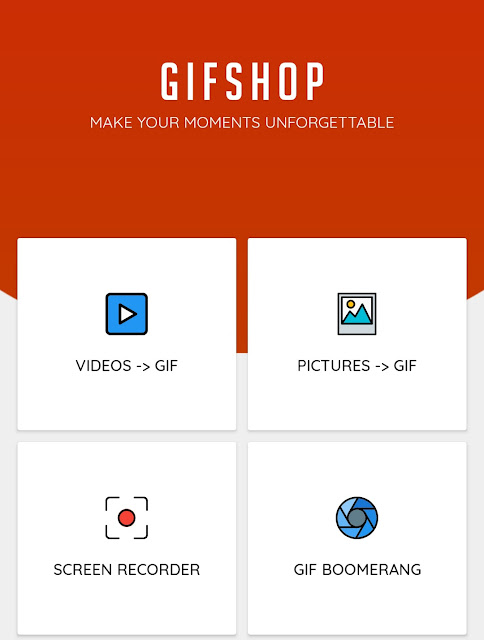
After that, you have to select the images from your phone that you want to add in the GIF. Next, you will move to the editor screen. The default speed of the GIF is set to 15fps (frames per second). You can change it by clicking the Speed option at the bottom.
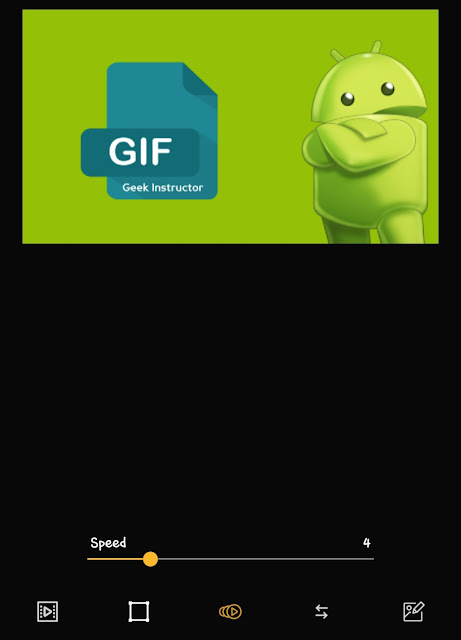
Some other editing options are also available there. You can change the aspect ratio, apply a filter, add text, stickers, frames and do other editing stuff. Once you have finished everything, you can click the export icon at the top-right corner to save your GIF. That's it.
GIF Maker has another useful feature which lets you create GIF from videos. For that, you have to choose the "Video -> GIF" option. The process is quite simple. All you need to do is select the video and trim it to create the GIF.
3. Create GIF in WhatsApp
If you want to create a GIF from any video clip, you can also use WhatsApp for it. WhatsApp will show you an option to create GIF when you will trim the video within 6 seconds time period. This step-by-step guide will show you how to do it -
- Launch WhatsApp on your Android phone and go to the camera tab (swipe the screen from left to right or tap the camera icon at the top-left corner).
- Now load the video from which you want to create a GIF image.
- You will see a trim option at the top of the screen. Move the sliders from the left and right side to cut the clip that you want in a GIF. Make sure that its time duration is less than 6 seconds.
- As you make the video duration smaller than 6 seconds, you will see a GIF option under the right side of the trim bar. Simply, click on it.

- Now you can set this GIF as your WhatsApp status or send it to your WhatsApp contacts.