The good thing about the Android operating system is that there are so many applications available for it ranging from various categories. Android has its official app store named Google Play Store. Apart from that, you can also install apps on Android directly using the app's APK file.
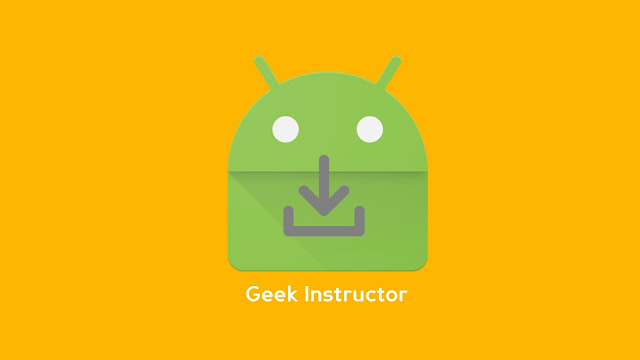
Sometimes you need to extract the APK file of any app on your Android phone. There can be several reasons for it. For example, you may want to transfer apps to your new smartphone. Although, you can download and install directly them from the internet but that would be an unnecessary waste of your data.
Another reason could be that you just want to backup apps on your phone for later use. With the APK file, you can also send the app to your friends via WhatsApp, E-mail, SHAREit or any other service. In this tutorial, we have shared various methods that can help you to extract APK file of apps on your Android phone. Let's jump to the first method!
APK Extractor is an app itself that allows you to extract the APK files on Android. This app is available on Google Play Store for free and it is one of the most popular apps in its category. Another good thing about APK Extractor is that it can help you to backup multiple apps at the same time. Let's see how to use it, here are the steps -
Astro File Manager is one of the most popular file manager apps for Android. It has a built-in feature using which you can extract APK files of apps on your phone. Here's a step-by-step guide -
For security reasons, Android is set to block installation of apps from sources other than the Play Store. If you want to install any app on your Android phone using the APK file, then you have to enable the unknown sources permission for the file manager which you are using for the installation.
You will be asked for this permission at the time when you are installing the app. A pop-up box will open. From there, you can click the Settings option and it will directly take you to the page from where you can enable it. You can also enable this permission manually from Settings > Security > Unknown sources (or apps).
As far as the security of your phone is concerned, we have already shared an in-depth guide on how to scan and remove virus on Android. Make sure to check out and read that tutorial.
So these are some simple methods to extract APK file of apps on your Android phone. We hope you liked this tutorial. If you know any other better solution, then let us know in the comments below. Stay tuned with us for more interesting tutorials and don't forget to share this post with your friends.
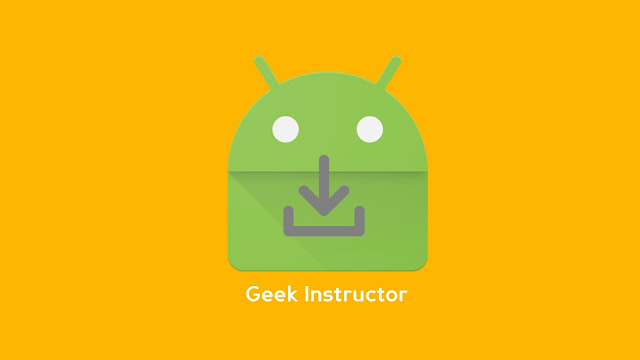
Sometimes you need to extract the APK file of any app on your Android phone. There can be several reasons for it. For example, you may want to transfer apps to your new smartphone. Although, you can download and install directly them from the internet but that would be an unnecessary waste of your data.
Another reason could be that you just want to backup apps on your phone for later use. With the APK file, you can also send the app to your friends via WhatsApp, E-mail, SHAREit or any other service. In this tutorial, we have shared various methods that can help you to extract APK file of apps on your Android phone. Let's jump to the first method!
1. Use APK Extractor app
APK Extractor is an app itself that allows you to extract the APK files on Android. This app is available on Google Play Store for free and it is one of the most popular apps in its category. Another good thing about APK Extractor is that it can help you to backup multiple apps at the same time. Let's see how to use it, here are the steps -
- First, launch the Google Play Store and install APK Extractor app from there. Of course, you need an active internet connection for this task.
- As you open the app, it will scan your phone to generate the list of apps you have installed. Find and click the app whose APK file you want to extract.You may be asked to allow storage access. Once it's extracted, you will see a dialog box at the bottom showing the success message.

- You can also backup multiple apps at the same time. Simply, tap and hold any app and then you will be able to select multiple items. You can click the download icon at the top-right corner of the screen to extract the APK files.
2. Extract APK file using Astro File Manager
Astro File Manager is one of the most popular file manager apps for Android. It has a built-in feature using which you can extract APK files of apps on your phone. Here's a step-by-step guide -
- Download and install Astro File Manager app from Google Play Store. It's available for free!
- Once you have installed the app, launch it. You will be asked to agree to the terms and conditions of the app. Simply, tap the "I agree" button.
- Next, you will also be asked to allow usage and storage access on your phone. Once you have allowed all permissions, tap the menu button (three parallel lines at the top-left corner of the screen).
- Now click the App Manager option.There you will see a list of apps that are installed on your phone.


- To extract the APK file of any app, select it and then click Menu (three dots at the top-right corner) > Backup. That's it.

How to install apps from APK file
For security reasons, Android is set to block installation of apps from sources other than the Play Store. If you want to install any app on your Android phone using the APK file, then you have to enable the unknown sources permission for the file manager which you are using for the installation.
You will be asked for this permission at the time when you are installing the app. A pop-up box will open. From there, you can click the Settings option and it will directly take you to the page from where you can enable it. You can also enable this permission manually from Settings > Security > Unknown sources (or apps).
As far as the security of your phone is concerned, we have already shared an in-depth guide on how to scan and remove virus on Android. Make sure to check out and read that tutorial.
So these are some simple methods to extract APK file of apps on your Android phone. We hope you liked this tutorial. If you know any other better solution, then let us know in the comments below. Stay tuned with us for more interesting tutorials and don't forget to share this post with your friends.