Sometimes you will come across a video on Facebook that you would like to share with your friends and family on WhatsApp. You could also post it as your WhatsApp status to share with everyone in your contact list.
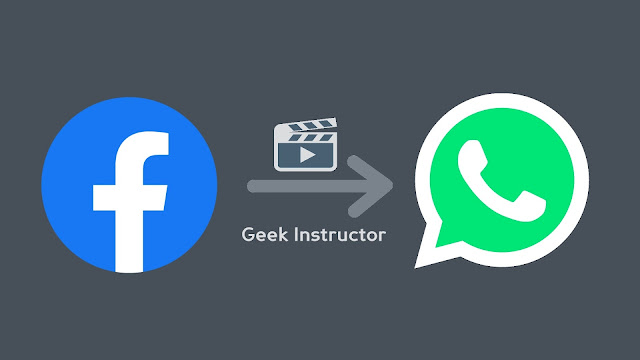
Unfortunately, Facebook doesn't offer any option to download videos on your phone directly. This is probably because of some privacy reasons. However, there are some other ways that you can use to download Facebook videos.
In this tutorial, we have shared various methods to share Facebook videos on WhatsApp. You can either share the direct video link or you can download it on your phone and then forward. This guide will work on both iPhone (iOS) and Android smartphones.
Facebook allows users to share the link of the video on WhatsApp. You can use this feature if you don't want to download the video. Here are the steps you need to follow -
Another simple way to share Facebook videos on WhatsApp is by downloading them. There are various ways you can download Facebook videos on your Android phone. Here we have shared some methods -
In this method, we will use an online video downloader tool. There is no need to give your Facebook credentials. You just have to put the link of the video in the video downloader tool and it will do the rest of the work. Out of so many options, we will be using Fbdownloader tool here. Follow this step-by-step guide -
You could also use an app to download videos from Facebook on your phone. This option will be more helpful if you frequently need to share Facebook videos on WhatsApp. There are a number of apps available on the Google Play Store. Here we will be using an app named Video Downloader for Facebook. Follow these steps -
So these are some methods that can help you to download Facebook videos on your Android phone and then share them on WhatsApp. Let us know which method you are going to use. If you have any questions in your mind related to this tutorial, feel free to ask them in the comments below.
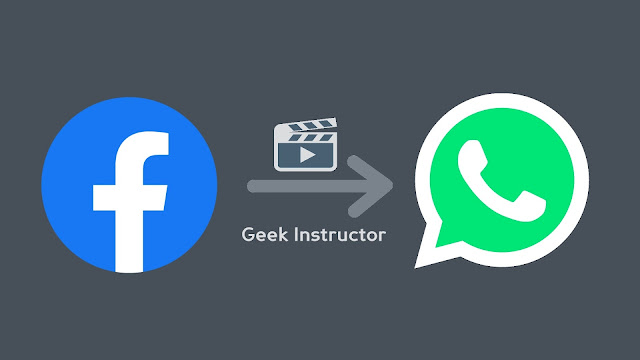
Unfortunately, Facebook doesn't offer any option to download videos on your phone directly. This is probably because of some privacy reasons. However, there are some other ways that you can use to download Facebook videos.
In this tutorial, we have shared various methods to share Facebook videos on WhatsApp. You can either share the direct video link or you can download it on your phone and then forward. This guide will work on both iPhone (iOS) and Android smartphones.
1. Share video link from Facebook on WhatsApp
Facebook allows users to share the link of the video on WhatsApp. You can use this feature if you don't want to download the video. Here are the steps you need to follow -
- First, open Facebook app on your phone.
- Now find and open the video you want to share on WhatsApp.
- Just below the video, you will see an option named Share - click on it. Please note that if the video privacy is set to private, then you won't be able to share it.
- Next, click the "Send in WhatsApp" option. This will open up WhatsApp on your phone.

- Now choose the contact(s) with whom you want to share it and then click the green color arrow button at the bottom-right corner. You can also click the "My Status" option at the top if you want to share the video link on your WhatsApp status.

- In the next step, you will be asked to add/edit the description. Once you have done that, tap the send button to share the video. That's it.
2. Download video and share it on WhatsApp
Another simple way to share Facebook videos on WhatsApp is by downloading them. There are various ways you can download Facebook videos on your Android phone. Here we have shared some methods -
Use online video downloader tool
In this method, we will use an online video downloader tool. There is no need to give your Facebook credentials. You just have to put the link of the video in the video downloader tool and it will do the rest of the work. Out of so many options, we will be using Fbdownloader tool here. Follow this step-by-step guide -
- Open the Facebook app on your phone and find the video you want to share.
- Tap the menu button (three dots) at the top-right corner of the video and then click the "Copy link" option.

- Now open any web browser on your phone (Google Chrome, for example) and go to the FBdownloader website.
- Paste the link you have copied earlier in the given field and tap the GO button.

- Next, you can download the video on your phone. There are two options available that you can choose based on the quality of the video you want.
- Once you have downloaded the video, you can share it with anyone on WhatsApp or post it as your WhatsApp status just like you normally share other videos from your phone.
Use an app to download Facebook videos
You could also use an app to download videos from Facebook on your phone. This option will be more helpful if you frequently need to share Facebook videos on WhatsApp. There are a number of apps available on the Google Play Store. Here we will be using an app named Video Downloader for Facebook. Follow these steps -
- First, you need to copy the link of the video from Facebook. For that, open the video, tap the menu button (three dots at the top-right corner of the video), and then click the "Copy link" option.
- Next, download and install the Video Downloader for Facebook app on your Android phone. Launch the app once it's installed successfully.
- Now paste the link you have copied. Either you can paste it manually or tap the "Paste link" button.

- After that, tap the "Download" button and it will start downloading the video on your phone. Once it's done, you can easily share it on your WhatsApp.
So these are some methods that can help you to download Facebook videos on your Android phone and then share them on WhatsApp. Let us know which method you are going to use. If you have any questions in your mind related to this tutorial, feel free to ask them in the comments below.