Are you unhappy with the custom URL of your YouTube channel? Do you want to change it again? This guide will definitely help you if you are looking to change your YouTube channel custom URL.
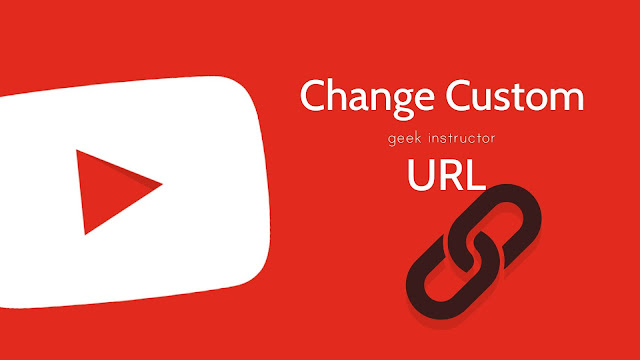
YouTube allows some eligible users to create a custom URL for their channel. With the custom URL, you can create a professional and easy-to-share link. It will make it easier for people to remember your channel and share it.
Sometimes we create a custom URL that we regret later. There can be several reasons why you may not be happy with your current URL. Luckily, you can now easily change the custom URL of your YouTube channel, not once by multiple times. Let's see how you can do it!
You cannot change your YouTube channel URL directly. First, you have to delete your current URL, then only you can claim a new one.
You can delete your current YouTube channel URL from the About Me page. Here are the steps -
Before claiming a new custom URL, your YouTube channel should meet these requirements -
Now you are ready to claim a brand new custom UR for your YouTube channel. The steps are same that you have previously followed when you first created your old custom URL.
If you want to change your YouTube channel URL again, you can do so by following the same process. First, you have to delete the current URL and then apply for a new one. YouTube allows you to change your custom URL 3 times in a year.
YouTube gives you the ability to customize your channel URL as per your choice, so it is your responsibility to not misuse this feature. Please keep in mind that when you delete your old custom URL, it can be claimed by someone else.
So that's all you need to know about this topic. If you have any questions, drop them in the comments below so we can help you out. Like this guide? Don't forget to share it with your friends.
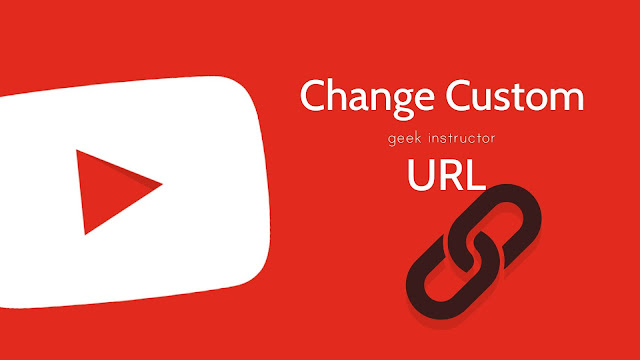
YouTube allows some eligible users to create a custom URL for their channel. With the custom URL, you can create a professional and easy-to-share link. It will make it easier for people to remember your channel and share it.
Sometimes we create a custom URL that we regret later. There can be several reasons why you may not be happy with your current URL. Luckily, you can now easily change the custom URL of your YouTube channel, not once by multiple times. Let's see how you can do it!
Change your YouTube channel custom URL
You cannot change your YouTube channel URL directly. First, you have to delete your current URL, then only you can claim a new one.
1. Delete your current YouTube channel URL
You can delete your current YouTube channel URL from the About Me page. Here are the steps -
- Open any browser on your computer/PC and go to the Google's About Me page.
Note: Make sure that you are logged into the same Google account which is associated with your YouTube channel. If you are managing your channel through Brand account, then switch to that Brand account by clicking the profile icon from the top-right corner. - Click the pencil edit icon next to the Sites sub-heading.
- This will open up a pop-up window where you can see your YouTube channel URL. Click the cross button on it to delete. You may be asked to confirm it, simply click OK button. That's it.
2. Meet these eligibility requirements
Before claiming a new custom URL, your YouTube channel should meet these requirements -
- It should be older than 30 days.
- It should have at least 100 subscribers.
- It should have a channel icon (or profile picture) and channel art (or cover photo).
3. Claim a new custom URL
Now you are ready to claim a brand new custom UR for your YouTube channel. The steps are same that you have previously followed when you first created your old custom URL.
- Open YouTube website and tap your profile picture at the top-right corner. Then click the Settings option.
- After that, click the View Advanced Settings option. It will take you to the Advanced Account Settings page.
- Now if you are eligible to claim a new custom URL, you will see a link - "You're eligible for a custom URL, claim it here". Click on this link.
- In the pop-up box that opens next, you can choose your new custom URL. You may have to add some numbers or alphabets to make it unique.
- After that, agree to the Custom URL - Terms of Use by checking the box and then click the Change URL button. In the next step, you will be asked to confirm it again. Simply, tap the Confirm Choice button. Done!
Change your YouTube channel URL twice
If you want to change your YouTube channel URL again, you can do so by following the same process. First, you have to delete the current URL and then apply for a new one. YouTube allows you to change your custom URL 3 times in a year.
YouTube gives you the ability to customize your channel URL as per your choice, so it is your responsibility to not misuse this feature. Please keep in mind that when you delete your old custom URL, it can be claimed by someone else.
So that's all you need to know about this topic. If you have any questions, drop them in the comments below so we can help you out. Like this guide? Don't forget to share it with your friends.