Do you want to install the same app twice on your Android phone? You may want to do this to use different social accounts of the same app at once. For example, when you want to use multiple Facebook accounts simultaneously or use two WhatsApp accounts on your phone.
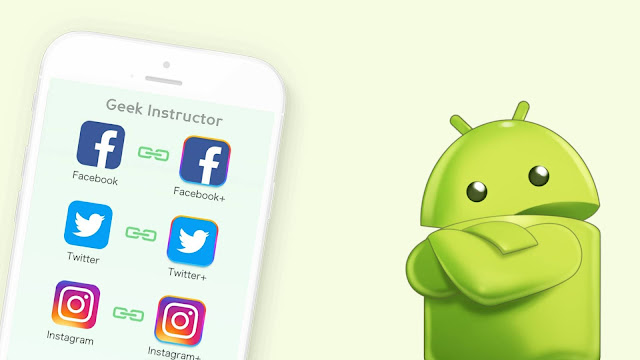
Some Android phones are powered with an in-built feature to install multiple apps. For those who don't have built-in support, third-party apps came to rescue. Luckily, there are few apps available on Play Store which allows you to run multiple apps at once.
What these apps do is very simple - they basically create a virtual environment (also known as parallel space) on your phone where you can install the same app twice and run multiple accounts simultaneously. In this tutorial, we have shared two methods that you can use.
DualSpace is one of the most popular apps with over 100M+ downloads on the Play Store. This app allows you to install multiple apps on your Android phone so you can manage different accounts at the same time. This step-by-step guide will show you how to use this app -
The new cloned app will appear in the DualSpace app only. If you want to add it on your home screen, long-press on the app icon and then drag it to the Create Shortcut at the top. After that, click the Add button to confirm.
How to uninstall the app from DualSpace
If you want to uninstall or delete an app from the Dual Space, then press and hold that app and move it to the Delete at the top-right corner. Please note that deleting the app will delete all its data.
Some Android phones have their own feature which lets you run multiple accounts of the same app at once. In Samsung smartphones, this feature is named Dual Messenger. Here's how you can use it -
Dual Messenger on Samsung only support social media apps. So if you want to install any other app, then you can use DualSpace as explained in the previous method. Finally, if you want to ask something related to this tutorial, let us know in the comment section below.
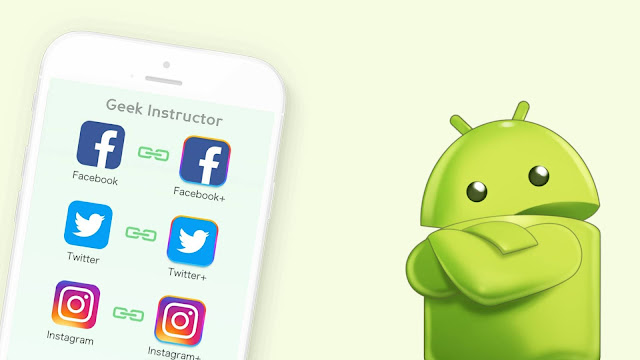
Some Android phones are powered with an in-built feature to install multiple apps. For those who don't have built-in support, third-party apps came to rescue. Luckily, there are few apps available on Play Store which allows you to run multiple apps at once.
What these apps do is very simple - they basically create a virtual environment (also known as parallel space) on your phone where you can install the same app twice and run multiple accounts simultaneously. In this tutorial, we have shared two methods that you can use.
1. Install the same app twice on Android using DualSpace
DualSpace is one of the most popular apps with over 100M+ downloads on the Play Store. This app allows you to install multiple apps on your Android phone so you can manage different accounts at the same time. This step-by-step guide will show you how to use this app -
- First, you have to download and install the DualSpace app on your phone. It is very lightweight in size - around 6MB only.
- Open the app once it is installed. For the first time, it will ask you to grant storage permission on your phone.
- There are few apps that come pre-installed in the DualSpace app such as Facebook, WhatsApp, Messenger, Instagram, Twitter, Snapchat, etc.

- To install a new app, click the + icon. You will see a list of apps that are installed on your phone. Select the app you want to install twice and then click the Clone button. That's it.

The new cloned app will appear in the DualSpace app only. If you want to add it on your home screen, long-press on the app icon and then drag it to the Create Shortcut at the top. After that, click the Add button to confirm.
How to uninstall the app from DualSpace
If you want to uninstall or delete an app from the Dual Space, then press and hold that app and move it to the Delete at the top-right corner. Please note that deleting the app will delete all its data.
2. Use the built-in feature on your Android phone
Some Android phones have their own feature which lets you run multiple accounts of the same app at once. In Samsung smartphones, this feature is named Dual Messenger. Here's how you can use it -
- Open the Settings app on your Android phone.
- Find and open the Dual Messenger option. In Samsung, this option is available in the Advanced Features. If you have a Xiaomi's Mi or Redmi phone, then look for the Dual Apps option.
- Now you will see a list of available apps that are supported for dual installing. Toggle the button next to the app you want to clone. Click the Install option after that and you're done.

Dual Messenger on Samsung only support social media apps. So if you want to install any other app, then you can use DualSpace as explained in the previous method. Finally, if you want to ask something related to this tutorial, let us know in the comment section below.