Google Assistant is an artificial intelligence-powered virtual assistant created by Google. It has an interactive way of communication through voice commands and keyboard inputs. There are so many things you can do with Google Assistant. For example, you can trigger apps and smart devices, ask any type of question, give control commands and perform various other useful tasks on your phone.
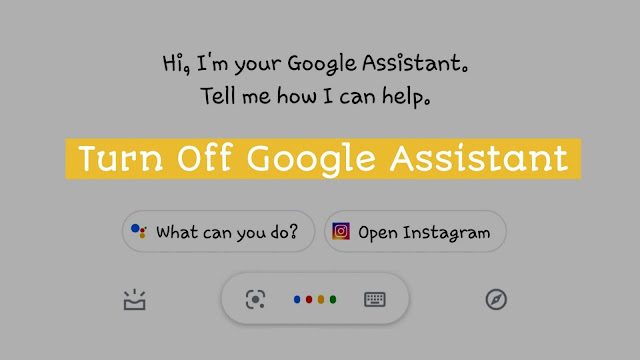
Google Assistant comes pre-installed in Android phones. For quick accessibility, it is added to the home button by default. Just by tapping and holding the home button on your phone, Google Assistant will pop-up automatically. Then you can swipe it up to open in full screen. Google Assistant will show you some quick suggestions. You can interact with it and ask questions as if you are talking with some real person.
It often happens to many people that when they click on their home button, Google Assistant opens accidentally. There is no doubt that Google Assistant is a good feature but only due to this problem, some people want to disable it from their Android phone. If you also want to do that, then this tutorial is for you. Let's see how it is done!
Google Assistant is a feature of the Google app. There is an option in the setting of the Google app through which you can disable Google Assistant from the home button on your Android phone. Here's a step-by-step guide -
Even after trying the first method, you may still see a message like "Your Google Assistant is ready to help you get things done TURN ON" when you will press the home button on Android phone. If you are also getting this message, then you have to do one extra thing.
There is an option in Android settings where you can set which app you want to use as your device assistant. In order to disable Google Assistant from your phone completely, you have to set device assistance app settings to none. Here's how you can do it -
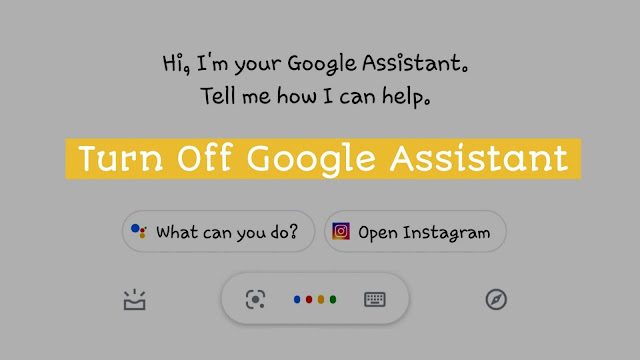
Google Assistant comes pre-installed in Android phones. For quick accessibility, it is added to the home button by default. Just by tapping and holding the home button on your phone, Google Assistant will pop-up automatically. Then you can swipe it up to open in full screen. Google Assistant will show you some quick suggestions. You can interact with it and ask questions as if you are talking with some real person.
It often happens to many people that when they click on their home button, Google Assistant opens accidentally. There is no doubt that Google Assistant is a good feature but only due to this problem, some people want to disable it from their Android phone. If you also want to do that, then this tutorial is for you. Let's see how it is done!
How to disable Google Assistant on Android
Google Assistant is a feature of the Google app. There is an option in the setting of the Google app through which you can disable Google Assistant from the home button on your Android phone. Here's a step-by-step guide -
- Open Google Assistant - Press and hold the home button. As the Google Assistant opens, swipe it up to open in full screen.
- Click your profile image - You will see your Google account profile picture at the top-right corner. Click on it and then click Settings from the menu list.

- Go to Assitant tab - This will be the second tab.

- Click Phone option - Scroll down to the bottom. There will find Phone option in the Assistant devices heading.
- Disable Google Assistant - Finally, just toggle the Google Assistant button to turn it off.

Set device assistance app settings to None
Even after trying the first method, you may still see a message like "Your Google Assistant is ready to help you get things done TURN ON" when you will press the home button on Android phone. If you are also getting this message, then you have to do one extra thing.
There is an option in Android settings where you can set which app you want to use as your device assistant. In order to disable Google Assistant from your phone completely, you have to set device assistance app settings to none. Here's how you can do it -
- Go to Settings app on your Android phone.
- Open Apps (or Applications).
- Find Default apps option here. You may find it in the menu at the top-right corner - simply, click the three vertical dots.

- Next, click Assist app option followed by Device assistant app.

- Select None option - You will see Google app selected by default. Change it to None. That's it.
