It may have happened to you that when you dial a USSD code in your Android phone, you get a message - "Connection problem or invalid MMI code". If you are facing this problem, then we will tell you some methods in this tutorial through which you can fix this problem quickly.
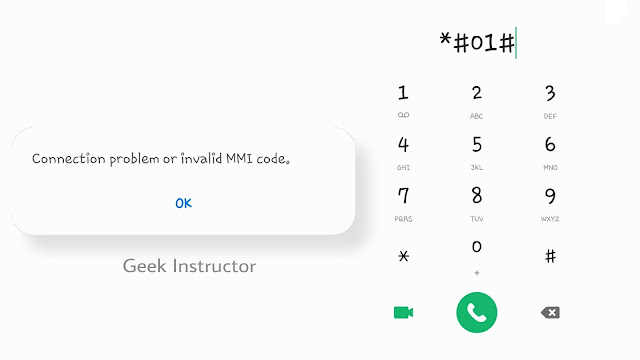
Let us first discuss what is USSD and MMI code. USSD (short for Unstructured Supplementary Service Data) is a type of communication protocol by which smartphones communicate with the mobile network operator. For example, when you want to check the balance information on your phone, you dial USSD code like *123#.
Similarly, MMI (which stands for Man-Machine Interface) codes are used to get information about your phone and enable or disable various actions. For example, if you will dial *#06# on your phone, then it will show your phone's IMEI number(s).
Connection problems or invalid MMI code error can have many causes, not just one. Below we have briefly discussed all these causes and how you can fix them on your Android phone.
Sometimes the USSD codes do not work due to some technical issues/glitches. The simplest way to fix them is to restart your phone. What happens with restarting the phone is that if there is any network problem, it gets fixed automatically.
First, press and hold the power button on your Android phone. After that, there will be an option to power off on your screen. Clicking on it will switch off your phone. Once the phone is switched off, press the power button again and it will restart your phone.
After all this, dial the USSD code again and probably this time you will not face any connection problem and invalid MMI code error.
Sometimes it happens that the USSD code you have dialed is incorrect. If the USSD code is wrong itself, you will not get any reply obviously. So it is necessary to make sure that the USSD code is correct and working. To know this, you can search on Google or contact your mobile operator.
Like Windows, Android phones also have a safe mode feature through which you can restart your phone in a type of diagnostic mode. In safe mode, only the built-in apps and system service run while all third-party apps that you download are disabled.
If an app is causing some issues (like crashing or freezing) in your phone, you can easily troubleshoot it by running safe mode. Apart from that, you can also fix connection problem or invalid MMI code error by using safe mode.
To enable safe mode on your Android phone, first press the power off button. Then tap and hold the power off button that will appear on the screen of your phone. After that, you will be asked to activate the safe mode. Click on it and wait until your phone restarts.
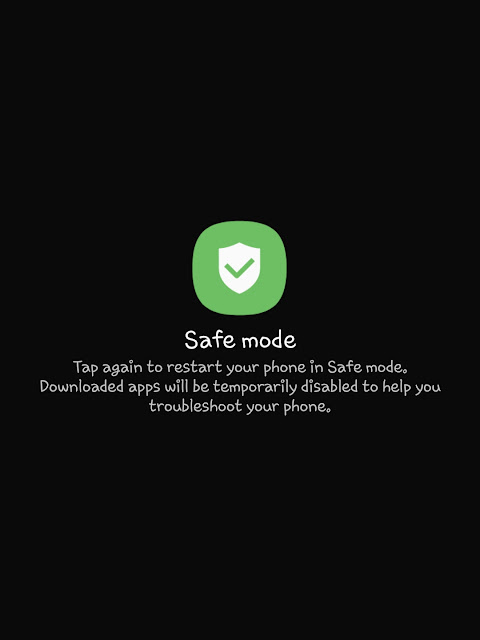
Many times, USSD codes do not work in your phone due to network problems. This is what "Connection problem" actually means. Usually, your phone connects to the network automatically, but there is also a facility through which you can set up the network manually.
To do this, first go to your phone's settings and click on the Connections. Then go to Mobile Networks and there you will get the option of Network Operators. Click on this option and then select your SIM. You can select your mobile network in two ways: Automatically and Manually.
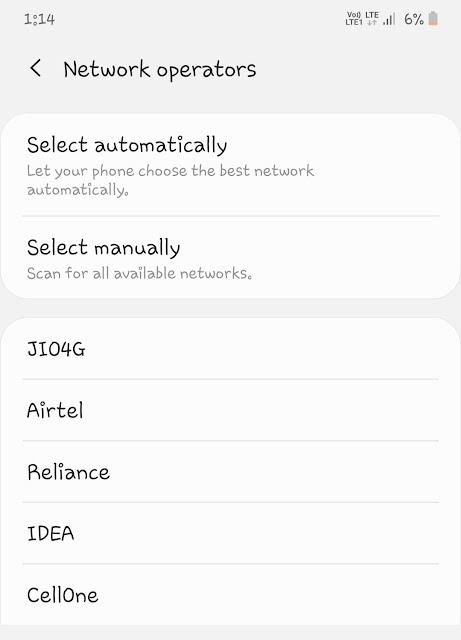
Choose Manually and let your phone search for the available networks. After that, select your SIM network operator name. Once the network connection is setup successfully, dial the USSD code. If you are lucky enough, you will not get any error like connection problem or invalid MMI code.
All 4G SIMs operate on LTE network mode. Connection problem and invalid MMI code error is mostly found in phones that have set LTE network mode as default. Luckily, Android phones have built-in settings in which you can change the network mode manually.
We would advise you to try this method also. So what you need to do is first go to the settings of your phone and click on the Connections there. Then go to Mobile networks and click the Network mode. Now you will see various network mode options. Select 3G/2G (auto connect).
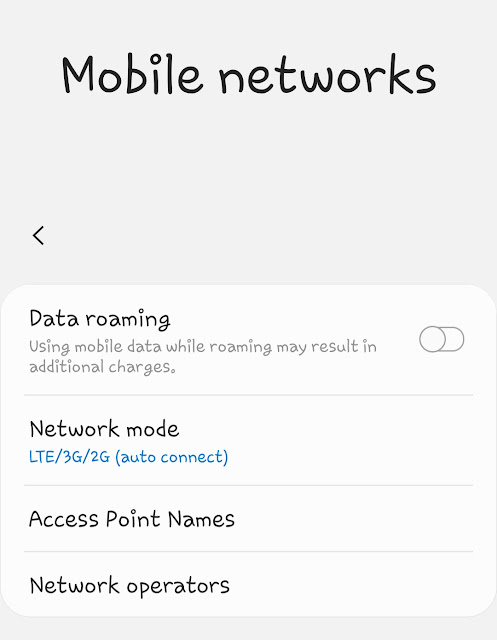
Note: Choose this option only if your SIM also supports 3G and 2G networks. Some SIM cards such as Reliance Jio only support 4G LTE. This method will not work for those.
Once you have changed your network mode to 3G/2G, dial the USSD code. It will most probably work this time.
In this method, we will turn on IMS over SMS feature from the Android testing menu. Just follow these simple steps -
Another method by which you can fix the connection problem is very simple. All you need to do in this method is add the comma at the end of the USSD code you have dialed (for example: *121#,). Adding a comma at the end will force the operation to look for the error.
To add a comma, you have to tap and hold the star button. As an alternative, you can also use plus symbol for which you have to press the zero button. Both will do the same thing.
If the USSD code was working well on your phone earlier and you have recently installed an app, then this app can also be the reason for your problem. Although this happens rarely, but to check it, you can uninstall that app from your phone or use the safe mode feature, which we have told about in the third method.So these were some methods by which you can fix connection problem or invalid MMI code problem in your Android phone. Now you are free to use USSD codes without any error. Hope you liked this tutorial. If you are still facing any problem, then you can ask us by writing in the comment box. Do not forget to share this post with your friends.
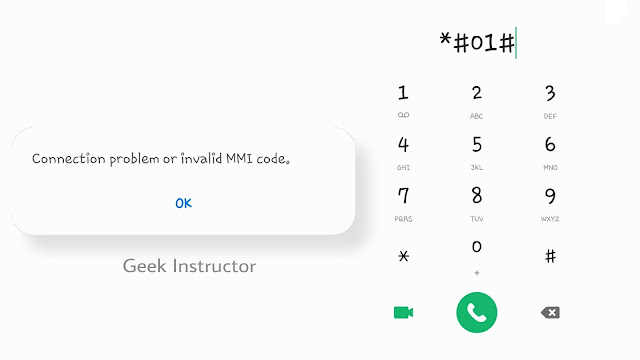
Let us first discuss what is USSD and MMI code. USSD (short for Unstructured Supplementary Service Data) is a type of communication protocol by which smartphones communicate with the mobile network operator. For example, when you want to check the balance information on your phone, you dial USSD code like *123#.
Similarly, MMI (which stands for Man-Machine Interface) codes are used to get information about your phone and enable or disable various actions. For example, if you will dial *#06# on your phone, then it will show your phone's IMEI number(s).
Connection problems or invalid MMI code error can have many causes, not just one. Below we have briefly discussed all these causes and how you can fix them on your Android phone.
1. Restart your phone
Sometimes the USSD codes do not work due to some technical issues/glitches. The simplest way to fix them is to restart your phone. What happens with restarting the phone is that if there is any network problem, it gets fixed automatically.
First, press and hold the power button on your Android phone. After that, there will be an option to power off on your screen. Clicking on it will switch off your phone. Once the phone is switched off, press the power button again and it will restart your phone.
After all this, dial the USSD code again and probably this time you will not face any connection problem and invalid MMI code error.
2. Check if USSD code is correct
Sometimes it happens that the USSD code you have dialed is incorrect. If the USSD code is wrong itself, you will not get any reply obviously. So it is necessary to make sure that the USSD code is correct and working. To know this, you can search on Google or contact your mobile operator.
3. Launch your phone in Safe Mode
Like Windows, Android phones also have a safe mode feature through which you can restart your phone in a type of diagnostic mode. In safe mode, only the built-in apps and system service run while all third-party apps that you download are disabled.
If an app is causing some issues (like crashing or freezing) in your phone, you can easily troubleshoot it by running safe mode. Apart from that, you can also fix connection problem or invalid MMI code error by using safe mode.
To enable safe mode on your Android phone, first press the power off button. Then tap and hold the power off button that will appear on the screen of your phone. After that, you will be asked to activate the safe mode. Click on it and wait until your phone restarts.
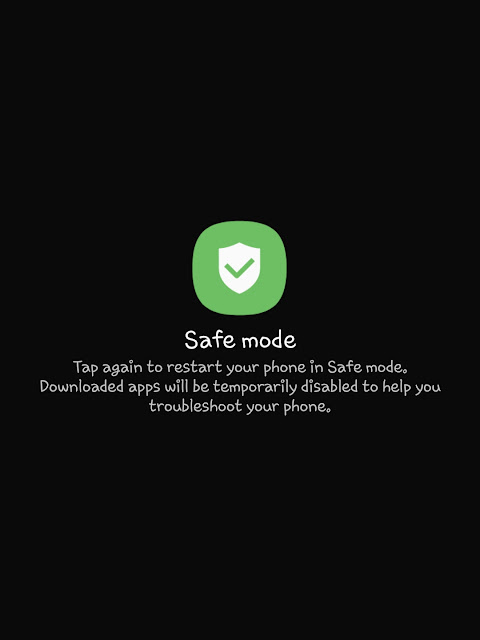
4. Check network connection
Many times, USSD codes do not work in your phone due to network problems. This is what "Connection problem" actually means. Usually, your phone connects to the network automatically, but there is also a facility through which you can set up the network manually.
To do this, first go to your phone's settings and click on the Connections. Then go to Mobile Networks and there you will get the option of Network Operators. Click on this option and then select your SIM. You can select your mobile network in two ways: Automatically and Manually.
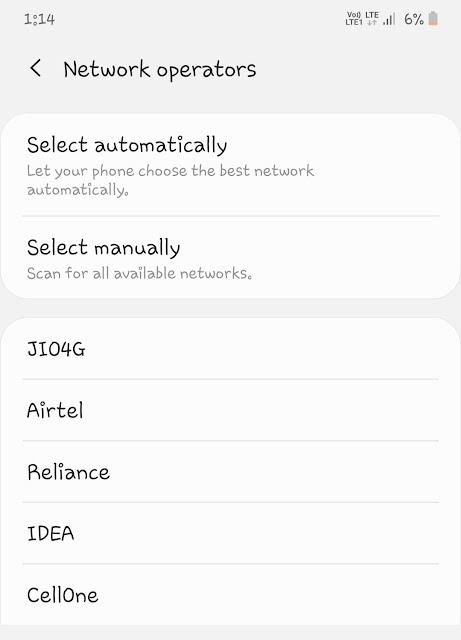
Choose Manually and let your phone search for the available networks. After that, select your SIM network operator name. Once the network connection is setup successfully, dial the USSD code. If you are lucky enough, you will not get any error like connection problem or invalid MMI code.
5. Change LTE to 3G/2G network mode
All 4G SIMs operate on LTE network mode. Connection problem and invalid MMI code error is mostly found in phones that have set LTE network mode as default. Luckily, Android phones have built-in settings in which you can change the network mode manually.
We would advise you to try this method also. So what you need to do is first go to the settings of your phone and click on the Connections there. Then go to Mobile networks and click the Network mode. Now you will see various network mode options. Select 3G/2G (auto connect).
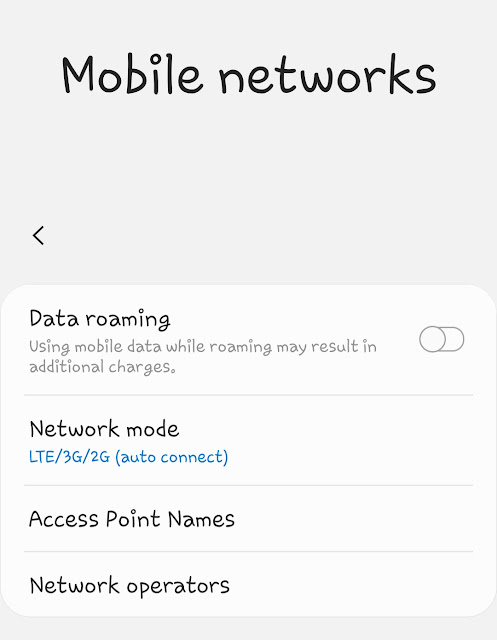
Note: Choose this option only if your SIM also supports 3G and 2G networks. Some SIM cards such as Reliance Jio only support 4G LTE. This method will not work for those.
Once you have changed your network mode to 3G/2G, dial the USSD code. It will most probably work this time.
6. Activate SMS over IMS
In this method, we will turn on IMS over SMS feature from the Android testing menu. Just follow these simple steps -
- Dial *#*#4636#*#* in the dial-pad. It will open the Android testing menu.
- Go to Phone information and click Run Ping Test.
- Once the ping test is finished, click "Turn on Radio".
- Next, click "Turn on SMS over IMS".

- Reboot your phone.
7. Add comma after USSD code
Another method by which you can fix the connection problem is very simple. All you need to do in this method is add the comma at the end of the USSD code you have dialed (for example: *121#,). Adding a comma at the end will force the operation to look for the error.
To add a comma, you have to tap and hold the star button. As an alternative, you can also use plus symbol for which you have to press the zero button. Both will do the same thing.
8. Remove any recently installed app
If the USSD code was working well on your phone earlier and you have recently installed an app, then this app can also be the reason for your problem. Although this happens rarely, but to check it, you can uninstall that app from your phone or use the safe mode feature, which we have told about in the third method.So these were some methods by which you can fix connection problem or invalid MMI code problem in your Android phone. Now you are free to use USSD codes without any error. Hope you liked this tutorial. If you are still facing any problem, then you can ask us by writing in the comment box. Do not forget to share this post with your friends.