WhatsApp has a built-in camera feature that allows you to take pictures and record videos to directly upload them on your status. Apart from that, you can also choose photos and videos from your phone that are already saved locally.
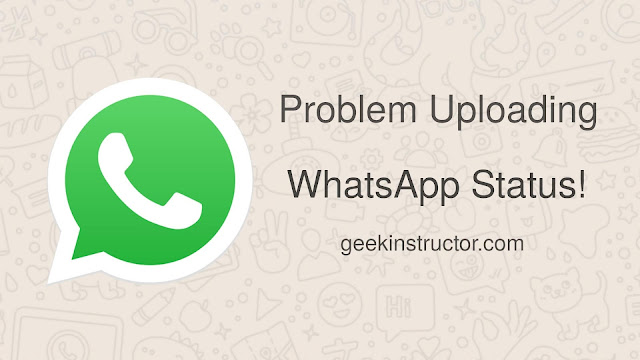
Sometimes while uploading a WhatsApp status, you can't find a photo or video, but it is available in your phone's gallery. This mainly happens with the media files that you have downloaded from the internet or received from another device. Have you also faced this problem in WhatsApp?
The reasons why this problem happens can be unsupported media format or old date of the media file. Some photos and videos have different media formats which isn't supported by WhatsApp. On the other hand, if the modified date of the photo or video is old, then it can also make the file appear at a different position in the WhatsApp status gallery.
In this post, we will discuss how you can fix this problem on WhatsApp. Also, we have shared various methods that can help you to upload any photo or video to your WhatsApp status indirectly from your phone gallery, or file manager. Let's get started!
There is a simple workaround to upload your photos or videos on the status if you can't find them in the gallery within WhatsApp. This workaround lets you upload media files to WhatsApp status directly from your phone's gallery. Here's how you can do it -
Like in the previous method, you can also use the file manager app to upload media files to your WhatsApp status. Follow this step-by-step guide -
If a photo doesn't appear in the built-in gallery of the WhatsApp status, then take a screenshot of that photo. This will make the photo appear at the top while you select media for posting on WhatsApp status. You can easily take a screenshot of the photo from the gallery app on your phone. Use the volume down and power button at the same. Once you have captured it, open WhatsApp and then go to the camera screen. You will find your newly captured photo in the recent pictures at the bottom.
If there is any photo that you have received from someone on WhatsApp and you can't find it in the gallery app on your phone, then it means your WhatsApp media visibility is turned off. WhatsApp allow users to hide photos and videos from the phone's gallery with this media visibility feature.
In this case, you won't be able to find your downloaded WhatsApp media files in the Recent Pictures gallery while updating a status. There is another way you can send media files from your WhatsApp chats to status directly. Just follow these steps for that -
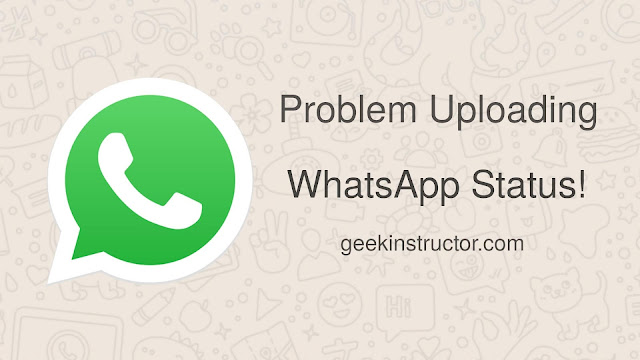
Sometimes while uploading a WhatsApp status, you can't find a photo or video, but it is available in your phone's gallery. This mainly happens with the media files that you have downloaded from the internet or received from another device. Have you also faced this problem in WhatsApp?
The reasons why this problem happens can be unsupported media format or old date of the media file. Some photos and videos have different media formats which isn't supported by WhatsApp. On the other hand, if the modified date of the photo or video is old, then it can also make the file appear at a different position in the WhatsApp status gallery.
In this post, we will discuss how you can fix this problem on WhatsApp. Also, we have shared various methods that can help you to upload any photo or video to your WhatsApp status indirectly from your phone gallery, or file manager. Let's get started!
Upload photo/video to WhatsApp status from gallery
There is a simple workaround to upload your photos or videos on the status if you can't find them in the gallery within WhatsApp. This workaround lets you upload media files to WhatsApp status directly from your phone's gallery. Here's how you can do it -
- Open the gallery app on your smartphone.
- Now find and open the photo or video you want to add to your WhatsApp status.
- Click the share icon on the screen.
- As the sharing window opens, you will see various apps where you can send the file. Find and click WhatsApp there.
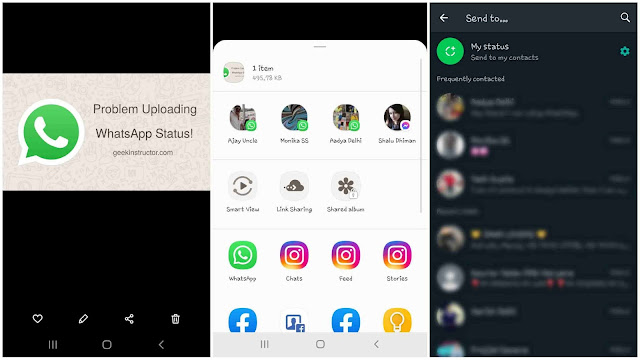
- Now you will be redirected to the WhatsApp sharing screen. Click My Status option at the top and it will upload the media file to your WhatsApp status. That's it.
Upload photo/video to WhatsApp status from file manager
Like in the previous method, you can also use the file manager app to upload media files to your WhatsApp status. Follow this step-by-step guide -
- Open the built-in file manager app on your phone.
- Go to the folder where the photo or video is saved.
- Long-press on the file to select it.
- Tap the share button on the screen.
- Choose WhatsApp from the sharing window. It will take you to the WhatsApp sharing page.
- Now click My Status option at the top to add the photo/video to your WhatsApp status. You've done it.
Take a screenshot of the photo
If a photo doesn't appear in the built-in gallery of the WhatsApp status, then take a screenshot of that photo. This will make the photo appear at the top while you select media for posting on WhatsApp status. You can easily take a screenshot of the photo from the gallery app on your phone. Use the volume down and power button at the same. Once you have captured it, open WhatsApp and then go to the camera screen. You will find your newly captured photo in the recent pictures at the bottom.
Send media to WhatsApp status from chat
If there is any photo that you have received from someone on WhatsApp and you can't find it in the gallery app on your phone, then it means your WhatsApp media visibility is turned off. WhatsApp allow users to hide photos and videos from the phone's gallery with this media visibility feature.
In this case, you won't be able to find your downloaded WhatsApp media files in the Recent Pictures gallery while updating a status. There is another way you can send media files from your WhatsApp chats to status directly. Just follow these steps for that -
- Open WhatsApp on your smartphone.
- Open the chat of the user/group where the photo or video is saved.
- Now find the media file in the chat and click the forward icon next to it.

- After that, click My Status option. This will add the photo or video to your WhatsApp status.