iPhone is famous for some many reasons and one of them is for its popular ringtone. You might have seen people using iPhone’s opening ringtone on their phone. This ringtone is now a status symbol in our society. When someone gets a phone call and the iPhone’s ringtone plays, people around him will definitely see and it builds a great impression.
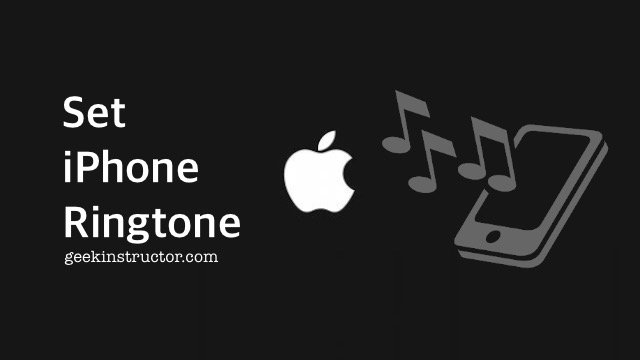
Do you also have an iPhone and you want to set the most popular iPhone’s ringtone on your device? You might have searched a way to set it by yourself but we guess you didn’t find it. Right? It’s actually very simple to set it and that’s what we are going to discuss in this tutorial. Now without wasting any time, let’s get started.
The reason why you couldn’t find a way to set iPhone ringtone by yourself is because it has a different name. When you go to the Ringtone settings on your iPhone, you will find a number of ringtones there. The default ringtone is named Reflection and the one you are looking for is Opening.
So here we will show how you can change your old iPhone ringtone to the most popular one which is Opening. Just follow these steps -
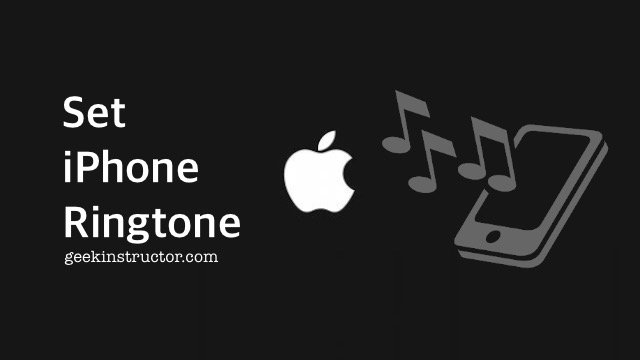
Do you also have an iPhone and you want to set the most popular iPhone’s ringtone on your device? You might have searched a way to set it by yourself but we guess you didn’t find it. Right? It’s actually very simple to set it and that’s what we are going to discuss in this tutorial. Now without wasting any time, let’s get started.
Set iPhone popular ringtone on your Apple iPhone
The reason why you couldn’t find a way to set iPhone ringtone by yourself is because it has a different name. When you go to the Ringtone settings on your iPhone, you will find a number of ringtones there. The default ringtone is named Reflection and the one you are looking for is Opening.
So here we will show how you can change your old iPhone ringtone to the most popular one which is Opening. Just follow these steps -
- Go to your iPhone app drawer and find Settings there. It’s a gear settings icon. Once you found it, just click on it to open.
- Now in the Settings, you will find Sound & Haptics option. Tap on it and you will be taken to the Sound Settings screen.
- Under Sound and Vibration patterns, click on the first option which is Ringtone.
- iPhone will show you a number of ringtones here. Find Opening ringtone and click on it to select. It will also play the preview as you select the ringtone. You are already done! Just close the Settings app and enjoy.
- There is another popular iPhone ringtone available in the Custom Ringtone option named Xylophone. You have probably heard this tone at various places. It is popularly used in movies and videos. To set this ringtone, simply go to classic option and then choose Xylophone at the bottom.
