Everyone likes to keep their Instagram profile professional and organised. You have full control over what you want to keep on your profile and what not. If you post a reel on Instagram, it gets added on your profile grid also. Although, there is a separate tab for reels on Instagram just like for IGTV videos and tagged posts, but they are also shown on the main post grid tab on your profile.
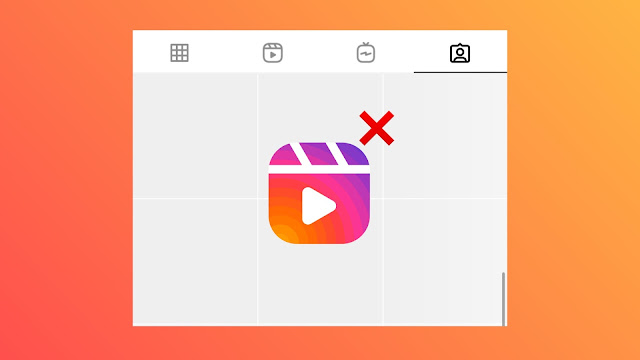
Sometimes you don’t like to show your reels on profile grid. This may be either because you don’t like its preview image or you want to keep your reels and normal posts separate on your profile. Luckily, Instagram has this feature which lets you hide any reel from your profile grid. There are two ways you can do this. Not just for the new reel that you are going to post but for those also that you have already posted.
In this method, we will talk about how you can hide new reels that you are going to post on your Instagram profile. At the time of sharing your reel, you can choose to show it on profile grid. There is an option named “Also share to feed”. If you keep this disabled, then reel won’t appear in your profile grid. Here’s how you can do it -
This method is for those reels which you have already posted on your profile and now want to hide them from there. Instagram has also made this possible by giving an option to remove reels from your profile grid. Here’s a step-by-step guide for that -
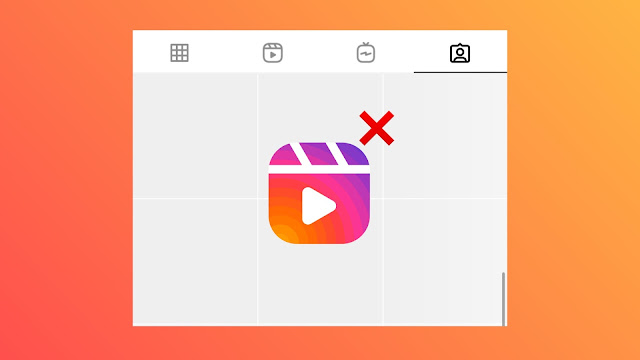
Sometimes you don’t like to show your reels on profile grid. This may be either because you don’t like its preview image or you want to keep your reels and normal posts separate on your profile. Luckily, Instagram has this feature which lets you hide any reel from your profile grid. There are two ways you can do this. Not just for the new reel that you are going to post but for those also that you have already posted.
1. Hide Instagram reels from your profile
In this method, we will talk about how you can hide new reels that you are going to post on your Instagram profile. At the time of sharing your reel, you can choose to show it on profile grid. There is an option named “Also share to feed”. If you keep this disabled, then reel won’t appear in your profile grid. Here’s how you can do it -
- Open Instagram app on your smartphone.
- Go to Reels and select the video that you want to post.
- After that, you can edit it by adding text, filter, song, emojis, and GIF.
- On the next screen where you choose cover image and write a caption, you will see a button named “Also share to feed”. It is enabled by default. Just toggle the button to turn it off and then share your reel. This way, your reel will be posted on the reels tabs on your profile but it will not appear in your profile grid.

2. Hide already posted reels from your profile grid
This method is for those reels which you have already posted on your profile and now want to hide them from there. Instagram has also made this possible by giving an option to remove reels from your profile grid. Here’s a step-by-step guide for that -
- Open the Instagram app and go to your profile.
- Now click on the reel that you want to remove your profile grid.
- Tap the three dots button at the top-right of the post.
- Now a pop-up will appear where you will find “Remove from Profile Grid” option. Just click on this option and your reel will be gone from your profile grid. After this, it will only appear in the reels tab.
