Instagram is full with almost all types of content from funny videos to informative posts and trending reels. Sometimes you may came across a post that you want to share on your Instagram story to show it to your friends and followers. There is a feature in Instagram which allows you to do this by clicking on the send button and then choosing “Add post to your story” option.

A lot of Instagram users are complaining about an issue with this feature that they can’t find add post to your story option. Do you also facing this problem while sharing any photo or video from post to your Instagram story? The same kind of problem is happening with reels video also where there is no option to add reel to story directly.
This guide will clear all your doubts about this issue. Starting from why you can’t find add post to your story option to how you can this problem, we will discuss almost everything. Later in this guide, we have also shared a simple workaround that you can use to share any post or reel on your Instagram story indirectly like you share normal photos and videos.
The most common reason for add post to your story missing issue is that the account whose post you are trying to share is private. Apart from that, some other reasons like re-sharing to stories feature disabled, technical glitches in the app, network issues, and outdated app version can also cause this issue but they are very rare. Here we have listed all reasons and explained them in detail -
There are several ways you can fix add post to your story missing issue on Instagram depending on the reason why you are getting it. The first thing you how to do is to figure out why this problem occurs. To fix add post your story missing, you can make your account public, ask the user whose post you want to share to make their account public, update the Instagram app, check your internet connection and fix any technical glitch in the app by clearing its cached data. If none of these things worked, we have an alternative method that you can help you to share any post on your story indrectly without using this feature.
Other people will be able to add your post to their stories only if you have a public account. If your account is private, even your approved followers won't be able to share your post. If this is your case, then you have to make your Instagram account public. Here's how you can do that -
If you are trying to share someone else's post but couldn't found add post to your story option, then they might have private account which is causing this problem. To know if there account is private, use an alternative account to visit their profile and if you are able to see their posts without following them, then it's a public account, otherwise it is private. The private account also shows a locked icon on the profile. In this case, you can ask the user via message to make their account public in order to share their post on your story. That's the only way possible, however, it doesn't seems feasible as you can't force someone to change their account privacy. They had made it private for a reason, so it's better to skip this method.
There is a feature in your Story Privacy settings named "Allow sharing to stories" which when turned off disables the ability to add your post to stories. It's quite possible that you have turned off this feature on your account and that's why you are facing this issue. Don't need to worry, just follow these simple steps to enable it again -
If you are using an older version of the Instagram app, then update it to fix add post to your story missing issue. With each new app update, Instagram fix bugs, bring performance improvements, and add new features. So if there is any technical glitch in the app, it can also be fixed by this method. To update the Instagram app on your smartphone, simply go to the app store i.e., Google Play Store on Android and Apple App Store on iPhone/iOS. After that, search the Instagram app. If you see Update button, it means there is a new update available. Simply, click on that button and wait until it is downloaded. Once you have updated the app, try adding post to your story again.

Another important thing you need to check is your network connection. Sometimes you don’t get enough internet speed to load posts on your Instagram feed. This can also cause problem while adding post to your Instagram story. Just make sure that your internet is working properly. For this, look at the network signals of your mobile data or Wi-Fi at the top-right corner of the screen. If you are facing some connection issue, then go to the network settings on your phone and update the network manually. Alternatively, you can restart your phone to do the same thing.
Sometimes there is some technical glitch in the app which causes add post to your story missing problem on Instagram. There are various ways you can fix it such as by clearing the cached data, force stopping the app, updating it to the latest version, and restarting your phone. If you are on Android, then follow these simple steps to force stop and clear cached data of the Instagram app -
Some of you might be doing it to wrong. If you don't know how to add post or reel to your story on Instagram, then follow this step-by-step guide -
If you have tried all these methods and you are still unable to fix add post to your story missing issue on Instagram, then we have a simple workaround to share the post on your story indirectly. So basically what you have to do is to take a screenshot of the post and then post it on your story like you normally share other photos and videos. Here's how you can do this -
Here are some frequently asked questions related to add post to story missing issue on Instagram -
If you are trying to share a reel video on your Instagram story and you didn’t find “Add reel to your story” option after clicking on the send button (paper airplane icon), then you can use this same guide to fix that issue also as both these issues are same.
If you want to share a post with a particular person, then you can directly send it to him via Direct Message on Instagram. To do this, click the send button on post or reel you want to share and the tap on Send next to the person name. If you can’t find him, use the search feature at the top to search their name.
Unfortunately, you can’t share someone else’s post on your Instagram profile directly. There are some workarounds like you can download that photo/video on your phone and then post it manually or use third-party apps to repost on your phone. We have already published a full detailed guide on how to repost on Instagram.
So that’s how you can fix can’t add post to your story problem on Instagram. We have shared almost everything about this issue from reasons why it happens to how you can fix it and workaround to share any post on your story alternatively. If you are still facing any problem, let us know in the comments below. Make sure to share this post with your friends so they can also know how to fix this issue.

A lot of Instagram users are complaining about an issue with this feature that they can’t find add post to your story option. Do you also facing this problem while sharing any photo or video from post to your Instagram story? The same kind of problem is happening with reels video also where there is no option to add reel to story directly.
This guide will clear all your doubts about this issue. Starting from why you can’t find add post to your story option to how you can this problem, we will discuss almost everything. Later in this guide, we have also shared a simple workaround that you can use to share any post or reel on your Instagram story indirectly like you share normal photos and videos.
Reasons why add post to your story is missing
The most common reason for add post to your story missing issue is that the account whose post you are trying to share is private. Apart from that, some other reasons like re-sharing to stories feature disabled, technical glitches in the app, network issues, and outdated app version can also cause this issue but they are very rare. Here we have listed all reasons and explained them in detail -
- If you have a private account, people won't be able to add your post or reel to their Instagram story. Similarly, if someone has a private account on Instagram and you are trying to share their post on your story, you will face this issue.
- Instagram allow users to control if you want their post to be shared on stories or not. This is managed by a feature named “Allow sharing to story” in the Story Privacy settings. If this feature is disabled, people can’t share your post to their stories.
- If you are using some outdated version of the Instagram app, it may be missing this feature and that's why you can find an option to add the post to your story.
- Sometimes there are some network issues on your phone which can cause problem while loading your post. In such case also, you can face this problem on Instagram.
- Last but not the least, there might be some technical glitches from the server-side or in the Instagram app internally. If you don't see add post to your story option, this could also be reasons behind it.
How to fix can't find add post to your story option
There are several ways you can fix add post to your story missing issue on Instagram depending on the reason why you are getting it. The first thing you how to do is to figure out why this problem occurs. To fix add post your story missing, you can make your account public, ask the user whose post you want to share to make their account public, update the Instagram app, check your internet connection and fix any technical glitch in the app by clearing its cached data. If none of these things worked, we have an alternative method that you can help you to share any post on your story indrectly without using this feature.
Make your Instagram account public
Other people will be able to add your post to their stories only if you have a public account. If your account is private, even your approved followers won't be able to share your post. If this is your case, then you have to make your Instagram account public. Here's how you can do that -
- Go to your Instagram profile and click the menu button (three parallel lines at the top-right corner).
- Next, go to Settings and click Privacy option.
- Under Account privacy, toggle the button next to Private account option and turn it off.
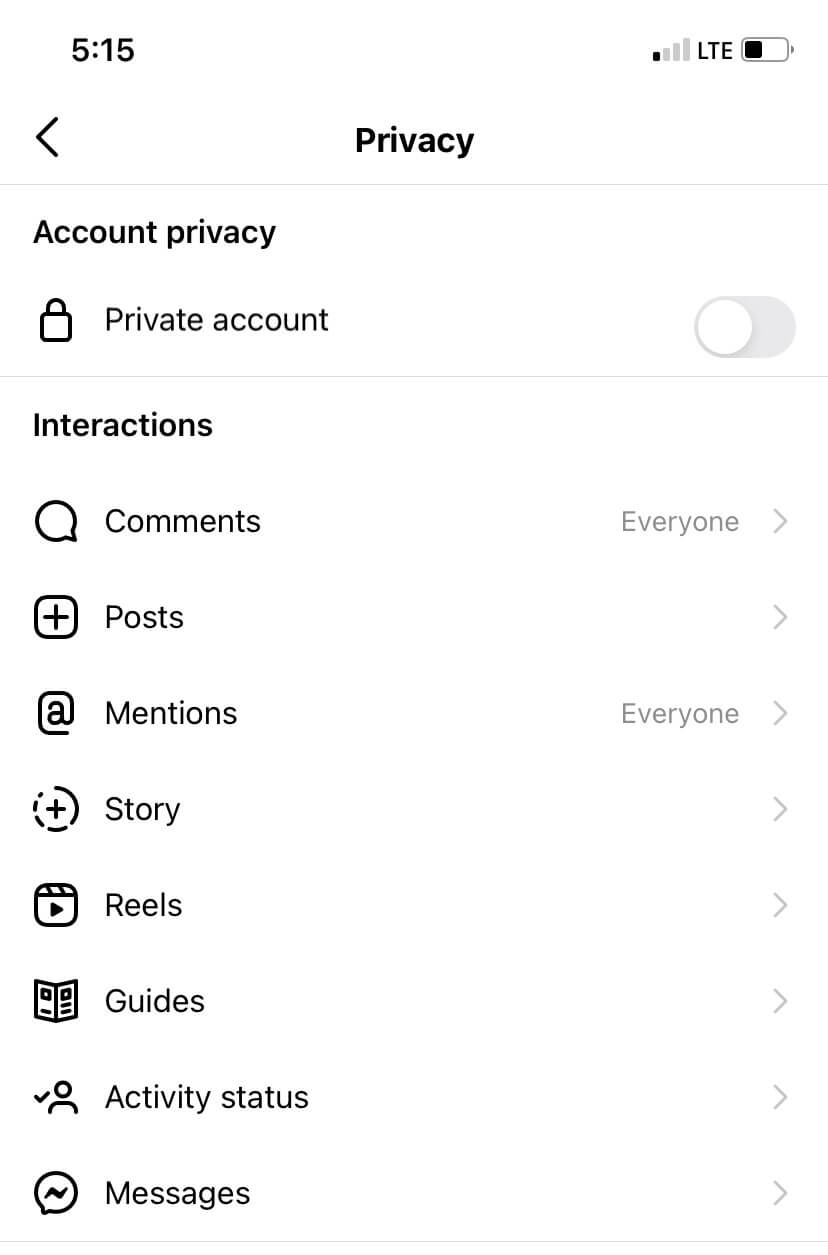
- Once you have made your Instagram account public, it will automatically fix add post to your story missing problem.
Ask the post owner to make their account public
If you are trying to share someone else's post but couldn't found add post to your story option, then they might have private account which is causing this problem. To know if there account is private, use an alternative account to visit their profile and if you are able to see their posts without following them, then it's a public account, otherwise it is private. The private account also shows a locked icon on the profile. In this case, you can ask the user via message to make their account public in order to share their post on your story. That's the only way possible, however, it doesn't seems feasible as you can't force someone to change their account privacy. They had made it private for a reason, so it's better to skip this method.
Enable allow sharing to story feature
There is a feature in your Story Privacy settings named "Allow sharing to stories" which when turned off disables the ability to add your post to stories. It's quite possible that you have turned off this feature on your account and that's why you are facing this issue. Don't need to worry, just follow these simple steps to enable it again -
- Open the Instagram app and go to your profile by clicking on your profile picture at the bottom-right corner.
- Tap the menu (three parallel lines) and then go to Settings > Privacy > Story.
- Scroll down a bit and you will find this option called "Allow sharing to stories".
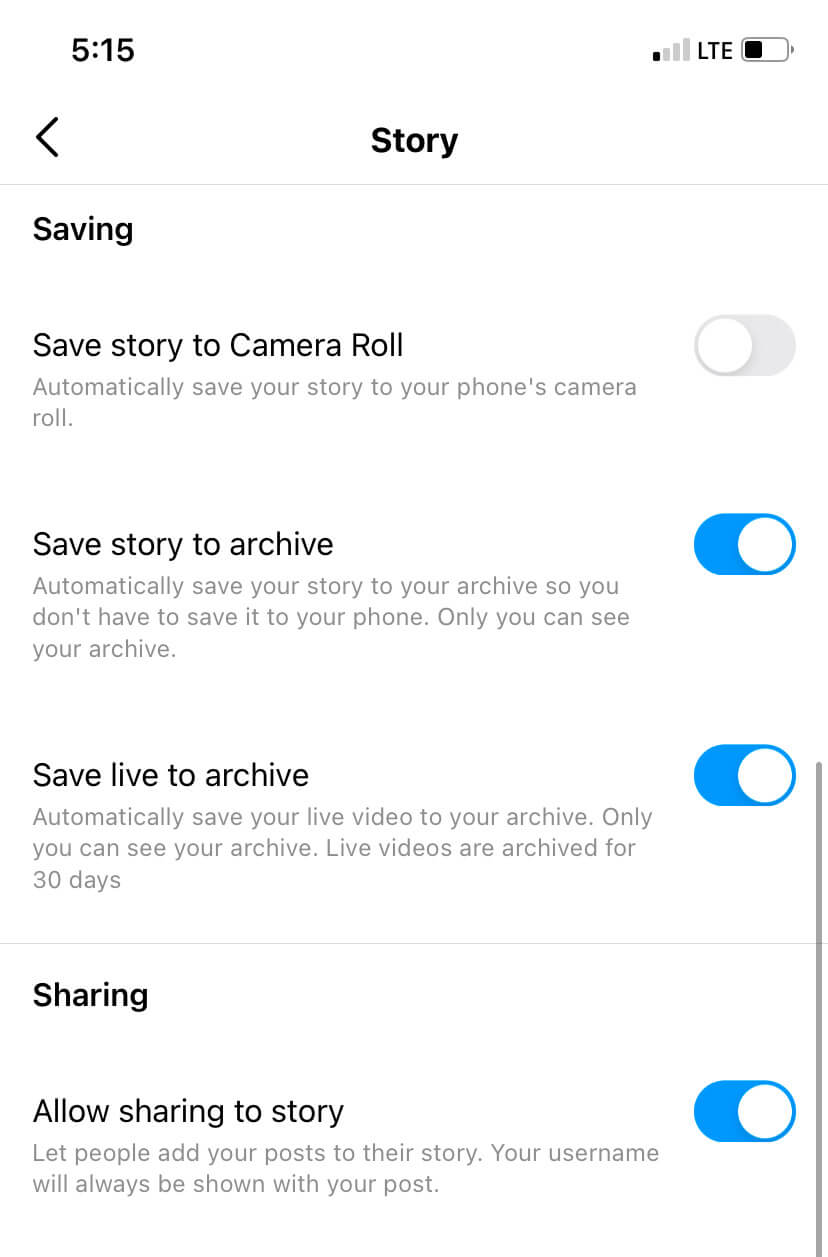
- If the button next to it is turned off, then tap on it to turn on. After enabling it, people will be able to share your feed posts, IGTV videos, and reels to their stories.
Update the Instagram app
If you are using an older version of the Instagram app, then update it to fix add post to your story missing issue. With each new app update, Instagram fix bugs, bring performance improvements, and add new features. So if there is any technical glitch in the app, it can also be fixed by this method. To update the Instagram app on your smartphone, simply go to the app store i.e., Google Play Store on Android and Apple App Store on iPhone/iOS. After that, search the Instagram app. If you see Update button, it means there is a new update available. Simply, click on that button and wait until it is downloaded. Once you have updated the app, try adding post to your story again.

Check your network connection
Another important thing you need to check is your network connection. Sometimes you don’t get enough internet speed to load posts on your Instagram feed. This can also cause problem while adding post to your Instagram story. Just make sure that your internet is working properly. For this, look at the network signals of your mobile data or Wi-Fi at the top-right corner of the screen. If you are facing some connection issue, then go to the network settings on your phone and update the network manually. Alternatively, you can restart your phone to do the same thing.
Fix any technical glitch in the Instagram app
Sometimes there is some technical glitch in the app which causes add post to your story missing problem on Instagram. There are various ways you can fix it such as by clearing the cached data, force stopping the app, updating it to the latest version, and restarting your phone. If you are on Android, then follow these simple steps to force stop and clear cached data of the Instagram app -
- Open the Settings app on your Android phone.
- Go to Apps and find Instagram.
- In the App Info page, click on Force Stop button. This will stop app from running in the background.
- Next, go to Storage and click Clear Cache button. If you want to clear complete data, the tap on Clear Data button. This will delete everything from the Instagram app including your login details. Next time when you will open it again, you have to re-login to your account. After force stopping and clearing cached data, try again to add a post to your story and this time you will definitely get success.

How to add post to your story on Instagram properly
Some of you might be doing it to wrong. If you don't know how to add post or reel to your story on Instagram, then follow this step-by-step guide -
- Open the Instagram app on your iPhone or Android device.
- Find the post or reel you want to share on your story.
- Click the share/forward button (paper airplane like icon). You will find it next to the like and comment buttons.

- Click Add Post to Your Story option from the pop-up box that appear. You will see this option at the top. Below that is a list of people you frequently chat with on Instagram.

- After this, you will be taken to the story editor screen where you can edit your story by adding text, stickers, tag, emojis and GIFs.
- Once you have done everything, click on Your Story button to share it.
Alternative method to add post to your story
If you have tried all these methods and you are still unable to fix add post to your story missing issue on Instagram, then we have a simple workaround to share the post on your story indirectly. So basically what you have to do is to take a screenshot of the post and then post it on your story like you normally share other photos and videos. Here's how you can do this -
- Open the Instagram app on your smartphone.
- Find the post the want to share.
- Take a screenshot of the screen. Press and hold the volume up and power off button simultaneously if you are on iPhone. For Android, long-press the volume down and power/screen lock button at the same time. You will see a preview on your screen once the screenshot is taken and hear a clicked sound. The screenshot will be saved in your gallery.
- Now go to Instagram > Your Story (at the top-right corner). After that, load the screenshot of the post you have taken recently.
- In the story editor screen, add any text if you want. This step is optional.
- Finally, share the post on your story and that’s it.
Quick FAQs about add post to story missing
Here are some frequently asked questions related to add post to story missing issue on Instagram -
How to fix can’t add reel to story issue on Instagram?
If you are trying to share a reel video on your Instagram story and you didn’t find “Add reel to your story” option after clicking on the send button (paper airplane icon), then you can use this same guide to fix that issue also as both these issues are same.
How to share a post with someone on Instagram?
If you want to share a post with a particular person, then you can directly send it to him via Direct Message on Instagram. To do this, click the send button on post or reel you want to share and the tap on Send next to the person name. If you can’t find him, use the search feature at the top to search their name.
How to share a post on your profile?
Unfortunately, you can’t share someone else’s post on your Instagram profile directly. There are some workarounds like you can download that photo/video on your phone and then post it manually or use third-party apps to repost on your phone. We have already published a full detailed guide on how to repost on Instagram.
So that’s how you can fix can’t add post to your story problem on Instagram. We have shared almost everything about this issue from reasons why it happens to how you can fix it and workaround to share any post on your story alternatively. If you are still facing any problem, let us know in the comments below. Make sure to share this post with your friends so they can also know how to fix this issue.