The popularity and usage of 4K resolution videos have increased over the last few years. Most of the Android phones, smart TVs, computers, and laptops nowadays are capable of playing ultra high-definition (UHD) videos of 4K resolution.
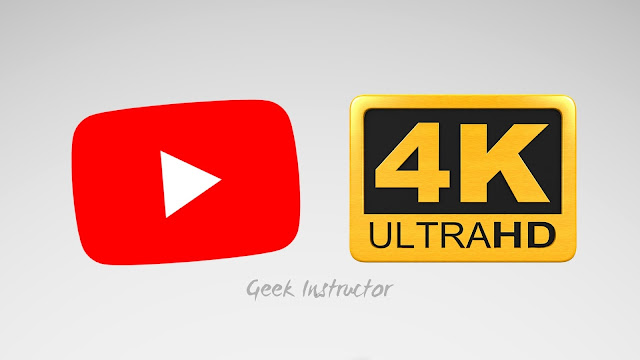
YouTube has also been supporting 4K videos for a very long time, but sometimes when you change the quality of the video on YouTube, you will not find any option for the 4K or 2160p resolution. A lot of people are facing this issue, and some even with their own uploaded videos also.
This issue mainly occurs when your device doesn't support 4K resolution, however, there may be some other reasons. In this tutorial, we have discussed how you can fix YouTube not showing 4K video quality option on your device.
Let's first discuss the reasons why YouTube isn't showing 4K (or 2160p) video quality option -
Do you have uploaded any 4K video on your YouTube channel and you are not seeing any 4K option in its video quality?
For each video, YouTube creates multiple copies of different quality from 144p up to 2160p resolution. As 4K videos are very large in size, YouTube servers will take some time to process them. This may take a few days. So you just need to wait until your video is processed completely.
Now that you know the reasons why YouTube doesn't show a 4K video quality option sometimes, let's discuss how you can fix this problem on your device.
The first thing you need to do is, check if your phone has a 4K display screen. As we have already mentioned, the YouTube app will not show a 4K video quality option on devices that do not support 4K resolution natively.
If your phone allows you to record videos in 4K, then most probably it has s 4K display screen. However, we still recommend you to check the display specifications of your phone by searching on Google.
Some smartphones have a built-in power saving mode which can change the resolution of the display. One such great example is Samsung S8 smartphone which has various performance modes such as Optimized, Game, Entertainment, and High Performance.

You have to switch to the Entertainment mode and then you will be able to play 4K videos on YouTube. If you have any other smartphone, just make sure there is no power-saving or performance mode enabled on it.
If you are not seeing any 4K video quality option in Safari browser on your iOS or macOS device, then we will recommend you to use Google Chrome instead. As Chrome supports VP9 video codec, so it will be able to play 4K videos.
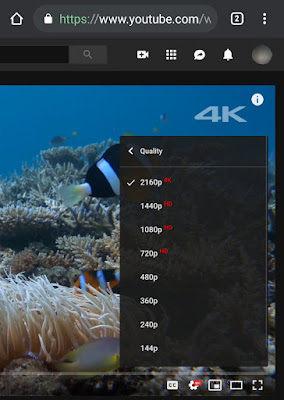
In most Android smartphones also, you can switch to the desktop site of YouTube on Google Chrome and watch videos in 4K easily, however, it will be pointless if your phone's display is not 4K at all.
There is a simple way you can increase the display resolution of your Android phone, but it requires root access. You have to modify the build.prop file in the /system location. For this, you can use the BuildProp Editor app which is available on Google Play Store.
All you have to do is, open the BuildProp Editor app, tap the menu button (three-dots at the top-right corner), and then click "New" option. Now a pop-up box will open where you have to add sys.display-size in the Name field and 3840x2160 in the Value field.
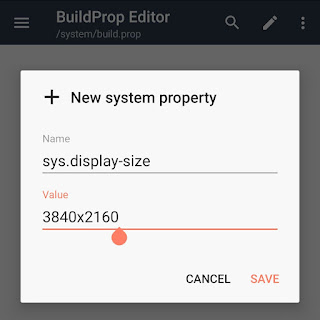
After that, force stop the YouTube app, clear its cached data and restart your phone. Now you will be able to change the quality of the videos on YouTube up to 4K (2160p) or at least 2K (1440p) resolution.
We hope you find this tutorial helpful to fix the YouTube 4K video quality issue on your device. If you know any other better solution, please share it with us in the comment section below.
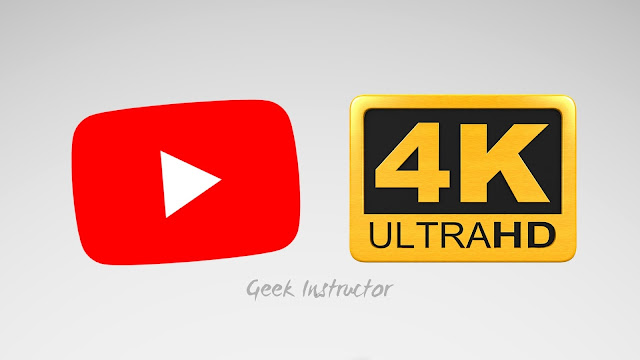
YouTube has also been supporting 4K videos for a very long time, but sometimes when you change the quality of the video on YouTube, you will not find any option for the 4K or 2160p resolution. A lot of people are facing this issue, and some even with their own uploaded videos also.
This issue mainly occurs when your device doesn't support 4K resolution, however, there may be some other reasons. In this tutorial, we have discussed how you can fix YouTube not showing 4K video quality option on your device.
Reasons why YouTube isn't showing 4K option
Let's first discuss the reasons why YouTube isn't showing 4K (or 2160p) video quality option -
- The most common reason is that your device doesn't support 4K resolution. Only those devices that have a 4K display screen can play 4K videos on YouTube.
- In some smartphones, when power saving mode is enabled, it decreases the resolution of the display screen due to which you may not be able to play 4K YouTube videos.
- It might be possible that the video you are trying to playing may not be available in 4K. The 2160p video quality option is available on those videos only which are uploaded in 4K resolution.
- Safari browser will not be able to play YouTube videos in 4K. This is because YouTube has entirely switched 4K videos and HDR content to the VP9 video codec, which is currently not supported by Safari.
Why YouTube isn't showing 4K option on your uploaded video
Do you have uploaded any 4K video on your YouTube channel and you are not seeing any 4K option in its video quality?
For each video, YouTube creates multiple copies of different quality from 144p up to 2160p resolution. As 4K videos are very large in size, YouTube servers will take some time to process them. This may take a few days. So you just need to wait until your video is processed completely.
Enable 4K video quality option on YouTube
Now that you know the reasons why YouTube doesn't show a 4K video quality option sometimes, let's discuss how you can fix this problem on your device.
1. Check if your phone supports 4K resolution
The first thing you need to do is, check if your phone has a 4K display screen. As we have already mentioned, the YouTube app will not show a 4K video quality option on devices that do not support 4K resolution natively.
If your phone allows you to record videos in 4K, then most probably it has s 4K display screen. However, we still recommend you to check the display specifications of your phone by searching on Google.
2. Disable power-saving or performance mode
Some smartphones have a built-in power saving mode which can change the resolution of the display. One such great example is Samsung S8 smartphone which has various performance modes such as Optimized, Game, Entertainment, and High Performance.

You have to switch to the Entertainment mode and then you will be able to play 4K videos on YouTube. If you have any other smartphone, just make sure there is no power-saving or performance mode enabled on it.
3. Use Google Chrome browser
If you are not seeing any 4K video quality option in Safari browser on your iOS or macOS device, then we will recommend you to use Google Chrome instead. As Chrome supports VP9 video codec, so it will be able to play 4K videos.
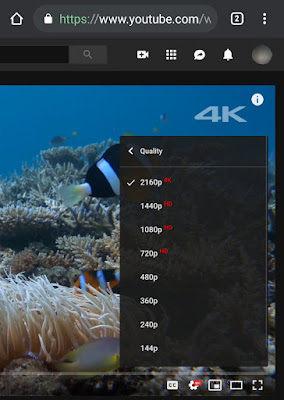
In most Android smartphones also, you can switch to the desktop site of YouTube on Google Chrome and watch videos in 4K easily, however, it will be pointless if your phone's display is not 4K at all.
4. Enable YouTube 4K option on Android (Root)
There is a simple way you can increase the display resolution of your Android phone, but it requires root access. You have to modify the build.prop file in the /system location. For this, you can use the BuildProp Editor app which is available on Google Play Store.
All you have to do is, open the BuildProp Editor app, tap the menu button (three-dots at the top-right corner), and then click "New" option. Now a pop-up box will open where you have to add sys.display-size in the Name field and 3840x2160 in the Value field.
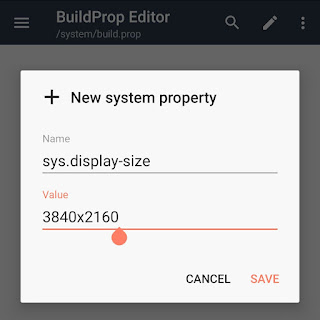
After that, force stop the YouTube app, clear its cached data and restart your phone. Now you will be able to change the quality of the videos on YouTube up to 4K (2160p) or at least 2K (1440p) resolution.
We hope you find this tutorial helpful to fix the YouTube 4K video quality issue on your device. If you know any other better solution, please share it with us in the comment section below.