Are you trying to figure out how to enable the YouTube 4K video quality on your Android phone? Because of the ultra high-definition (UHD) quality, the 4K video playback on YouTube is supported on those devices only that have a 4K display screen.
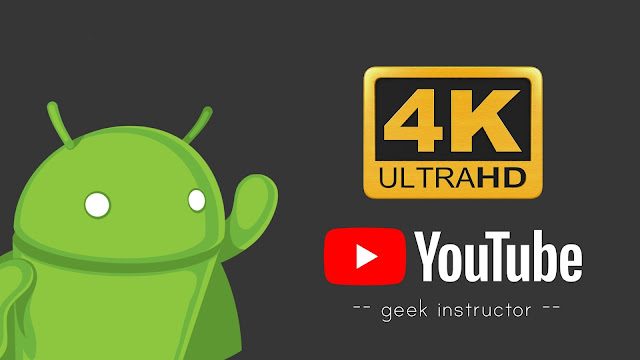
Moreover, YouTube has also switched to the VP9 video codec, so if your smartphone doesn't meet these requirements, you will not see any 4K (or 2160p) video quality option on YouTube. Does that mean you will not be able to watch 4K videos? Definitely not.
There are two simple workarounds you can use to enable 4K video quality option on YouTube. If your Android phone is rooted, you can also change the resolution of the display to enable 4K video support on the YouTube app natively. Let's quickly jump to the first method.
Google Chrome support VP9 video codec, so it will be able to play YouTube videos in 4K resolution. You just need to switch to the desktop site of YouTube on Google Chrome. Here's a step-by-step guide -
Another method you can use to enable the YouTube 4K and 2K videos on Android is by changing the display resolution of your phone. You can do this by modifying the build.prop file in the /system root directory.
Note: Please note that, this method will work on rooted Android phones only. If you don't know what rooted means, then most probably your phone isn't rooted.
To edit the build.prop file on your phone directly, you can use an app named BuildProp Editor which is available on Google Play Store for free. Here are the steps -
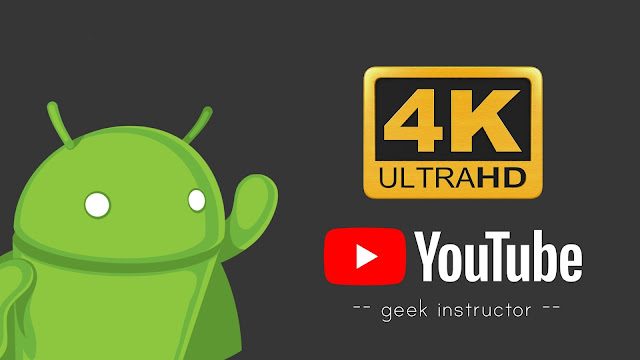
Moreover, YouTube has also switched to the VP9 video codec, so if your smartphone doesn't meet these requirements, you will not see any 4K (or 2160p) video quality option on YouTube. Does that mean you will not be able to watch 4K videos? Definitely not.
There are two simple workarounds you can use to enable 4K video quality option on YouTube. If your Android phone is rooted, you can also change the resolution of the display to enable 4K video support on the YouTube app natively. Let's quickly jump to the first method.
Use Google Chrome browser
Google Chrome support VP9 video codec, so it will be able to play YouTube videos in 4K resolution. You just need to switch to the desktop site of YouTube on Google Chrome. Here's a step-by-step guide -
- First, open the Chrome app on your phone.
- Go to the YouTube website. By default, you will be redirected to the mobile version of YouTube.
- Tap your profile icon at the top-right corner. If you aren't logged in to your account, you will find a profile avatar icon right up there.
- Now click the "Desktop" option. This will take you to the YouTube desktop website, however, there is one more step you need to follow.

- Tap the menu button (three dots) on Chrome and then enable the "Desktop Site" button. This step is very important.

- Now open any 4K video on YouTube and you will be able to change its quality all the way up to 2160p (4K) resolution. You can also change your phone screen orientation to landscape mode to play the video in fullscreen.

Change the display resolution of your Android phone (Root)
Another method you can use to enable the YouTube 4K and 2K videos on Android is by changing the display resolution of your phone. You can do this by modifying the build.prop file in the /system root directory.
Note: Please note that, this method will work on rooted Android phones only. If you don't know what rooted means, then most probably your phone isn't rooted.
To edit the build.prop file on your phone directly, you can use an app named BuildProp Editor which is available on Google Play Store for free. Here are the steps -
- First, download and install BuildProp Editor app on your phone.
- Open the app and tap the menu button (three dots at the top right corner of the screen).
- Now click the New option and then a pop-up box will open. Here you can create a new system property in the build.prop file.

- Simply, add sys.display-size in the Name field and 3840x2160 in the Value field. Next, click the Save button.

- Now you have to force stop the YouTube app and clear all its cached data. To do this, go to Settings > Apps > YouTube on your phone and then click the Force Stop button. You can clear the app data and app cache from the Storage section.

- Finally, reboot your phone and open the YouTube app. Now that you have changed the resolution of the display, you will be able to play videos in 4K (2160p) or at least 2K (1440p) video quality.