PDF (short for Portable Document Format) is the most commonly used document format developed by Adobe that displays documents in a standard format across all devices and operating systems. As you may already know that PDF files don't support editing or modification of a document.

They are generally used for viewing and printing purpose but sometimes you may need to edit a PDF document on your phone. There are plenty of PDF editing apps available for Android but most of these apps are paid and they have very limited features.
In this tutorial, we have shared some useful methods that can help you to edit PDF files on your Android phone for free. You can do much more than just filling forms, adding comments, and signing the document. Let's quickly jump to the first method.
One of the easiest ways to edit a PDF document is by using the online PDF editing tool. You don't have to download anything on your phone. Simply, upload the PDF file, edit as you want, and then download the edited PDF right after that.
There are a number of PDF editing tools available on the internet. One of our favorite in this list is Online PDF Editor by Sejda. This tool has a very simple user interface and it allows you to edit PDF documents for free. Here are some of its features -
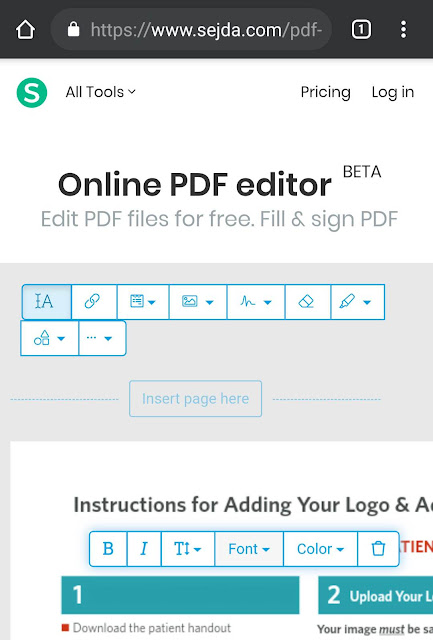
To edit your PDF, first go to Sejda PDF Editor webpage and tap the "Upload PDF file" button. Once you have uploaded the file, you can start editing your PDF document. Finally, click the "Apply changes" button and then download the edited PDF on your phone.
If you want to use an app to edit PDF document on your Android phone instead of using the online tool, then we will recommend you to use Xodo PDF Editor which is the most popular PDF editor app for Android.
You can download Xodo PDF Editor app from Google Play Store. It's free of cost. This app is loaded with so many editing tools such as a sticky note, text highlight, text underline, signature, freehand draw, free text, and much more.
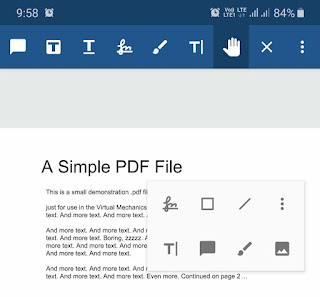
Apart from this, you can also add images, links, shapes, fill the form and attach voice note. The only thing this app lacks is the ability to edit the existing text in the PDF document.
Adobe Acrobat Reader app is developed by Abobe officially for the Android platform. This app is not just for viewing the PDF files but it also allows you to edit the document. You can add a comment, fill the form, and do almost everything which other PDF editor apps provide.
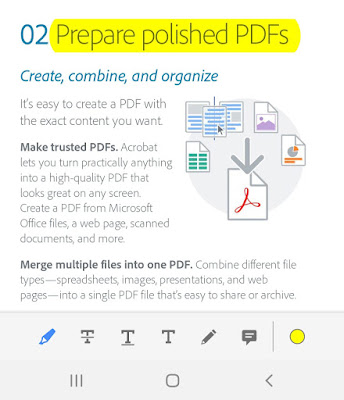
There is another app by Abobe named Adobe Fill & Sign. This app is especially made to fill out forms - just tap to enter text and checkmarks in the form fields. You can also create your signature with your finger and then add it to the document easily.
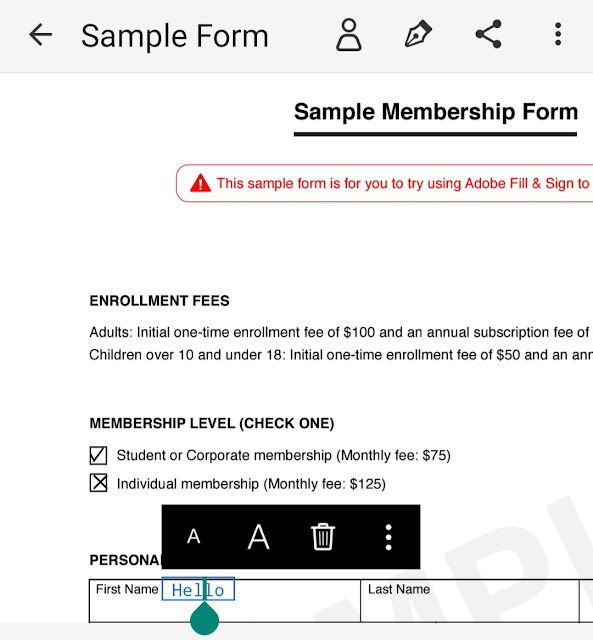
PDF files have very limited scope for editing and even the apps that we have mentioned above provides very limited features to edit PDFs. If you want to edit from the scratch, then we will recommend you to convert your PDF file to Word document.
Word document provides more flexible and simple editing. Once you have edited the document, you can also convert it to back to PDF file easily. For more detailed information on this topic, you can read our article on how to convert PDF file to Word document.
So these are some methods that can help you to edit PDF files on your Android phone for free. We hope you find this guide helpful. If you know any other better solution or you want to ask something, please share it with us in the comment section.

They are generally used for viewing and printing purpose but sometimes you may need to edit a PDF document on your phone. There are plenty of PDF editing apps available for Android but most of these apps are paid and they have very limited features.
In this tutorial, we have shared some useful methods that can help you to edit PDF files on your Android phone for free. You can do much more than just filling forms, adding comments, and signing the document. Let's quickly jump to the first method.
1. Edit PDF document online
One of the easiest ways to edit a PDF document is by using the online PDF editing tool. You don't have to download anything on your phone. Simply, upload the PDF file, edit as you want, and then download the edited PDF right after that.
There are a number of PDF editing tools available on the internet. One of our favorite in this list is Online PDF Editor by Sejda. This tool has a very simple user interface and it allows you to edit PDF documents for free. Here are some of its features -
- You can add new or change existing text.
- You can add new or edit existing links.
- Fill out forms and add new form fields.
- Add images and new pages in the PDF document directly.
- Add signature, draw freehand, highlight text, and much more.
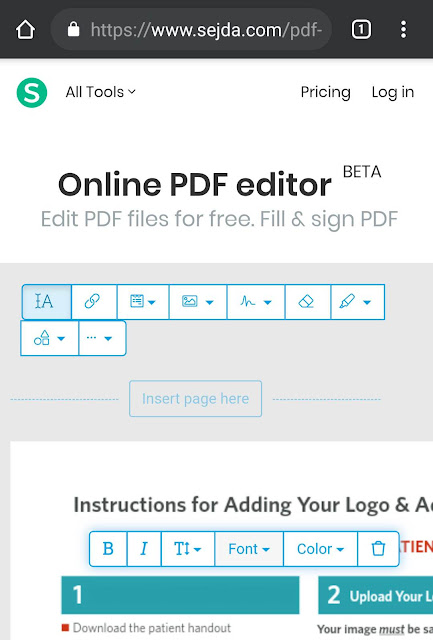
To edit your PDF, first go to Sejda PDF Editor webpage and tap the "Upload PDF file" button. Once you have uploaded the file, you can start editing your PDF document. Finally, click the "Apply changes" button and then download the edited PDF on your phone.
2. Edit PDF using Xodo PDF Editor app
If you want to use an app to edit PDF document on your Android phone instead of using the online tool, then we will recommend you to use Xodo PDF Editor which is the most popular PDF editor app for Android.
You can download Xodo PDF Editor app from Google Play Store. It's free of cost. This app is loaded with so many editing tools such as a sticky note, text highlight, text underline, signature, freehand draw, free text, and much more.
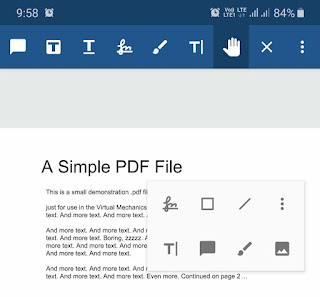
Apart from this, you can also add images, links, shapes, fill the form and attach voice note. The only thing this app lacks is the ability to edit the existing text in the PDF document.
3. Use Abode Acrobat Reader app
Adobe Acrobat Reader app is developed by Abobe officially for the Android platform. This app is not just for viewing the PDF files but it also allows you to edit the document. You can add a comment, fill the form, and do almost everything which other PDF editor apps provide.
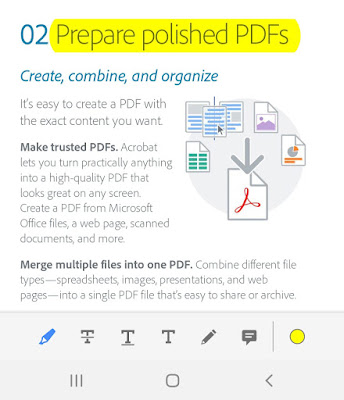
There is another app by Abobe named Adobe Fill & Sign. This app is especially made to fill out forms - just tap to enter text and checkmarks in the form fields. You can also create your signature with your finger and then add it to the document easily.
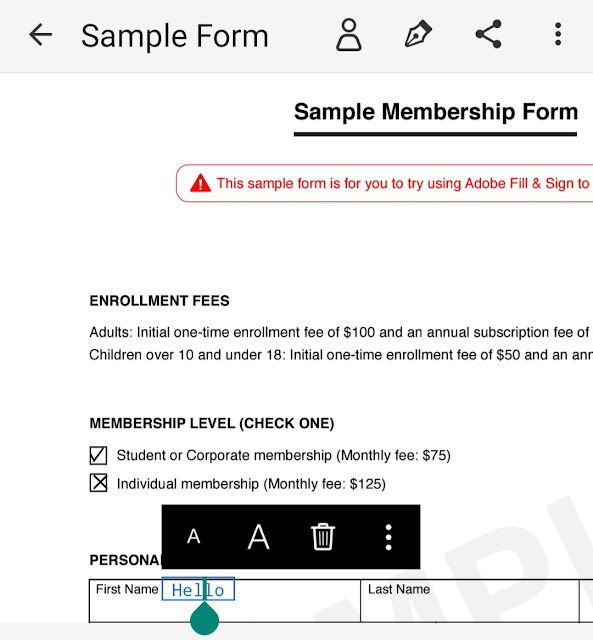
4. Edit PDF by converting to Word document
PDF files have very limited scope for editing and even the apps that we have mentioned above provides very limited features to edit PDFs. If you want to edit from the scratch, then we will recommend you to convert your PDF file to Word document.
Word document provides more flexible and simple editing. Once you have edited the document, you can also convert it to back to PDF file easily. For more detailed information on this topic, you can read our article on how to convert PDF file to Word document.
So these are some methods that can help you to edit PDF files on your Android phone for free. We hope you find this guide helpful. If you know any other better solution or you want to ask something, please share it with us in the comment section.