Instagram allows you to react to other's stories through quick reactions. There are 8 quick reactions that you will find on Instagram stories which include laughing, shocked, love eyes, crying, clapping hands, fire, party popper, and a hundred points emojis.
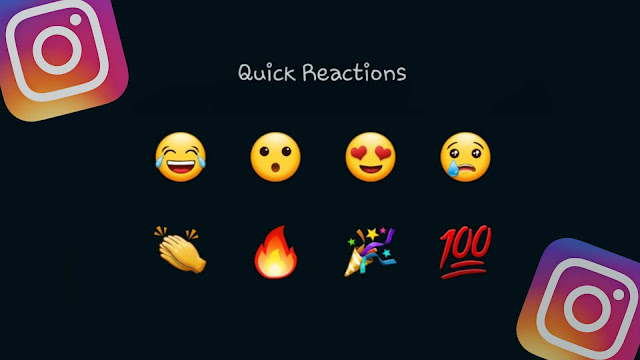
It is quite simple to use quick reactions on Instagram stories. You just need to swipe up the story or click the reply box at the bottom. This will show you the quick reactions on your screen. Then you can respond to the story by sending any of the quick reactions based on your choice.
When you react to someone's story, the person is notified through a message in their user's chat. This reaction reply remains in their chat forever. The person can also respond to your reaction like for normal messages by sending a text message, emoji, or double-tap heart react.
Sometimes you react to other's stories by mistake. Let's suppose you are skipping a story and instead you swiped it up accidentally. This can cause you to click on a quick reaction. We know how awkward it feels to send an emoji reaction to someone's story for no reason.
Luckily, there is a way to undo your actions by unsending story reacts on Instagram. As you may already know that the quick reactions are sent as a message to the user and they also appear in the user's chat. As Instagram allows you to unsend messages in chats, the same way you can also unsend story reactions and replies.
This step-by-step guide will show you how to do that -
Will the user be notified when you unsend the story reaction?
NO. The user isn't notified in any way when you unsend the quick reaction you have made to their story by mistake. However, they can check it manually. This is what we have explained in the next question.
Will the user get to know that you ever reacted to their story?
When you react to a story, the user is notified immediately via notification and chat message. It might be possible that the user has already seen your reaction. However, if the user isn't active on Instagram, they might not come to know that you ever reacted to their story and then unsended it.
How to verify if the user has seen your reaction already?
As you mentioned already, the story reaction is sent to the user via notification and chat message. If the user has seen your reaction via notification, then there is no way you can track it. On the other hand, if the user has seen it through the chat, then open their chat with you in your direct messages (DM). If you see "seen" status below the story reaction, then it's confirmed that the user has seen it.
So that's everything you need to know about unsending emoji reactions on Instagram stories. Now whenever you are swiping stories on Instagram, try to be a little more careful to avoid sending accidentally quick reactions. We have tried to cover everything related to this topic, however, if we missed something that you have in your mind, feel free to ask it in the comment section below.
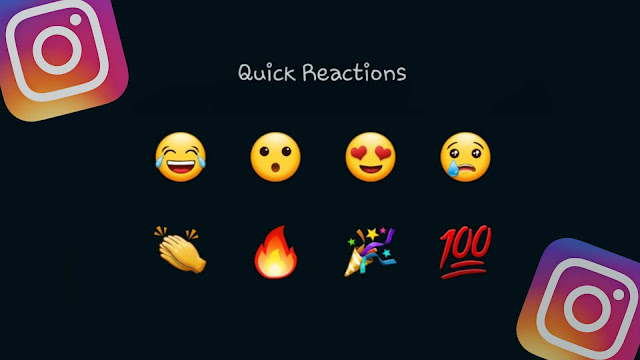
It is quite simple to use quick reactions on Instagram stories. You just need to swipe up the story or click the reply box at the bottom. This will show you the quick reactions on your screen. Then you can respond to the story by sending any of the quick reactions based on your choice.
When you react to someone's story, the person is notified through a message in their user's chat. This reaction reply remains in their chat forever. The person can also respond to your reaction like for normal messages by sending a text message, emoji, or double-tap heart react.
Unsend story reactions on Instagram
Sometimes you react to other's stories by mistake. Let's suppose you are skipping a story and instead you swiped it up accidentally. This can cause you to click on a quick reaction. We know how awkward it feels to send an emoji reaction to someone's story for no reason.
Luckily, there is a way to undo your actions by unsending story reacts on Instagram. As you may already know that the quick reactions are sent as a message to the user and they also appear in the user's chat. As Instagram allows you to unsend messages in chats, the same way you can also unsend story reactions and replies.
This step-by-step guide will show you how to do that -
- Open Instagram on your iPhone or Android device.
- Click the DM button (send or paper airplane icon) at the upper-right corner of the screen.
- Open the user's chat to whom you have sent the story reaction accidentally. It will be at the top of your DM list.
- Here you will find the story reaction you have made. The message says "You reacted to their story". It also shows the story preview (if it is not expired) along with the emoji reaction on it. Simply, long-press on that message.
- Now click Unsend Message option in the pop-up box that appears on your screen. That's it.

Unsending story reactions FAQs
Will the user be notified when you unsend the story reaction?
NO. The user isn't notified in any way when you unsend the quick reaction you have made to their story by mistake. However, they can check it manually. This is what we have explained in the next question.
Will the user get to know that you ever reacted to their story?
When you react to a story, the user is notified immediately via notification and chat message. It might be possible that the user has already seen your reaction. However, if the user isn't active on Instagram, they might not come to know that you ever reacted to their story and then unsended it.
How to verify if the user has seen your reaction already?
As you mentioned already, the story reaction is sent to the user via notification and chat message. If the user has seen your reaction via notification, then there is no way you can track it. On the other hand, if the user has seen it through the chat, then open their chat with you in your direct messages (DM). If you see "seen" status below the story reaction, then it's confirmed that the user has seen it.
So that's everything you need to know about unsending emoji reactions on Instagram stories. Now whenever you are swiping stories on Instagram, try to be a little more careful to avoid sending accidentally quick reactions. We have tried to cover everything related to this topic, however, if we missed something that you have in your mind, feel free to ask it in the comment section below.