Almost everyone must have changed their phone number at least once because of some personal reasons. You may have many phone numbers saved in your contact list which will not be valid anymore. It is necessary to delete wrong numbers from your phone to keep your contacts updated time to time.
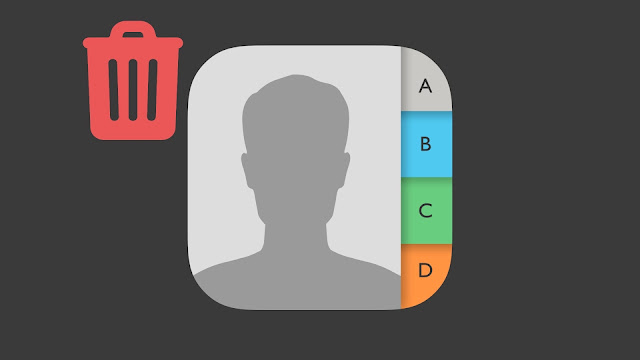
Deleting a contact seems to be one of the easiest tasks but it's quite confusing on iOS. You will agree on this only if you are an iPhone or iPad user. Have you also struggled to find delete contact option in the Contacts and Phone app on your iOS device?
If you long-press on the contact, it will only show you options for calling, message, and video call. There is no option for deleting even in the contact's detail page. In this guide, we are going to teach you one of the most basic things i.e. to delete a contact from your iPhone or iPad. Now without wasting any time, let's get started!
Once you get to know this, you are definitely going to say that it was pretty simple. You are just missing a simple step. Anyways, here is complete step-by-step guide to delete contacts on any iOS device -
You can also delete contacts on your iPhone from the Phone app. This method is useful for deleting a contact that you have called recently. Here's what you need to do -
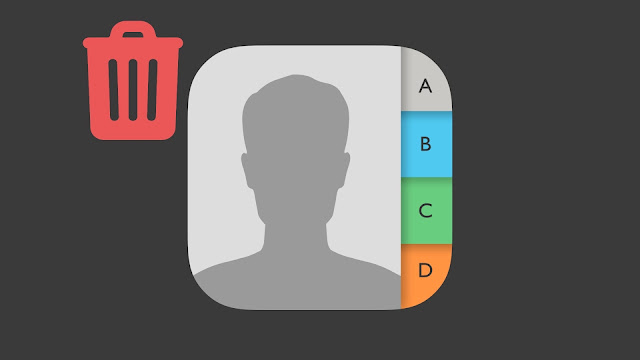
Deleting a contact seems to be one of the easiest tasks but it's quite confusing on iOS. You will agree on this only if you are an iPhone or iPad user. Have you also struggled to find delete contact option in the Contacts and Phone app on your iOS device?
If you long-press on the contact, it will only show you options for calling, message, and video call. There is no option for deleting even in the contact's detail page. In this guide, we are going to teach you one of the most basic things i.e. to delete a contact from your iPhone or iPad. Now without wasting any time, let's get started!
How to delete contacts on iPhone and iPad
Once you get to know this, you are definitely going to say that it was pretty simple. You are just missing a simple step. Anyways, here is complete step-by-step guide to delete contacts on any iOS device -
- Open the Contacts app on your iPhone or iPad.
- Find and open the contact you want to delete.
- Click the Edit option at the top-right corner of the screen.
- Scroll down to the bottom and there you will see Delete contact option. Simply, click on it.

- Now you will be asked again. Just tap on Delete Contact and you have done it.
Delete contacts on iPhone from Phone app
You can also delete contacts on your iPhone from the Phone app. This method is useful for deleting a contact that you have called recently. Here's what you need to do -
- Simply open the Phone app on your iOS device.
- You will land up on the Recent tab where all you recently called contacts are shown. Click the i (info) icon next to the contact you want to delete.
- Now tap the Edit option at the top-right corner.
- As in the previous method, scroll down to the bottom of the page and click Delete contact option.
- Tap on the Delete contact button again to continue. That's it.
