Are you getting can’t send SMS error on Google Pay? When adding a new bank account or changing/reseting your UPI PIN, you are asked to verify your phone number. Google Pay send an SMS to your bank and then you receive an OTP on your phone. You have to enter this OTP on Google Pay to complete your bank verification. In this process, sometimes you may encounter “can’t send SMS” error.
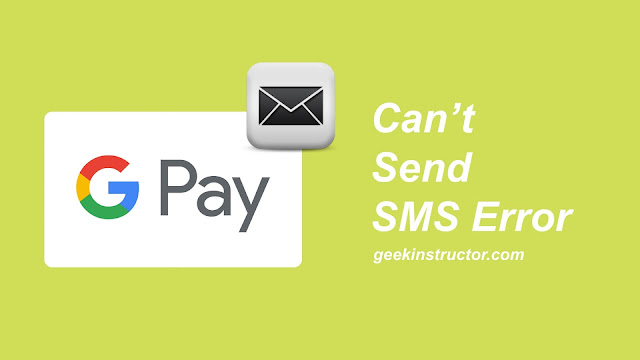
Can’t send SMS is one of the most common errors on Google Pay which almost every user must have face at least once. There are various reasons why this error occurs. It can occur due to some technical glitches in the Google Pay app, bank server issues, mobile network problem, SIM card related issues and few other reasons also.
Getting this error fixed isn’t very much technical. You can easily fix it yourself within a few minutes. In this tutorial, we have explained why can’t send SMS error occurs on Google Pay in detail and how you can fix it quickly. By the end of this tutorial, you would be able to verify your phone number and complete your bank verification on Google Pay successfully.
Here we have listed various methods that can help you to fix all SMS related issues on Google Pay. Try them one-by-one, any of them will definitely work for you.
There are some SIM card related issues which can also cause can’t send SMS error while verifying your bank account and phone number on Google Pay. Here we have listed some methods that can help you to fix all SIM card issues on your phone -
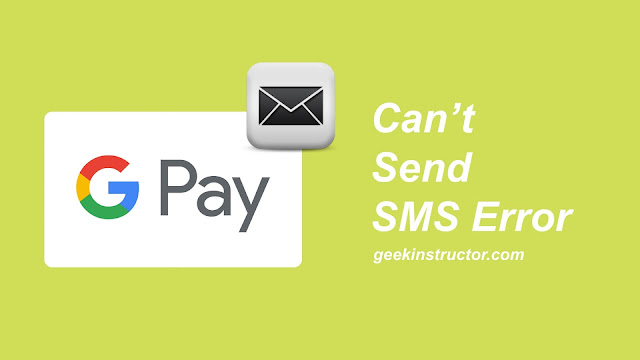
Can’t send SMS is one of the most common errors on Google Pay which almost every user must have face at least once. There are various reasons why this error occurs. It can occur due to some technical glitches in the Google Pay app, bank server issues, mobile network problem, SIM card related issues and few other reasons also.
Getting this error fixed isn’t very much technical. You can easily fix it yourself within a few minutes. In this tutorial, we have explained why can’t send SMS error occurs on Google Pay in detail and how you can fix it quickly. By the end of this tutorial, you would be able to verify your phone number and complete your bank verification on Google Pay successfully.
8 ways to fix can’t send SMS error on Google Pay
Here we have listed various methods that can help you to fix all SMS related issues on Google Pay. Try them one-by-one, any of them will definitely work for you.
- The SIM linked to your bank must be inserted - In order to receive SMS, you must have your mobile SIM inserted in your phone. It should be same mobile number which is registered with your bank account. This is one of the most common reasons for “Couldn’t send SMS” error on Google Pay. If you have changed your phone number, then update it your bank account also and then try again.
- Register Google Pay with same phone number - You have to create your Google Pay account with the same mobile number which is registered on your bank account. If they aren’t same, you will not receive SMS on your phone for bank verification. If you have a dual SIM smartphone, it’s quite possible that you might have linked your Google Pay with a different phone number. Just delete that account and create a new one.
- You should have active SMS plan - Google Pay will send an SMS from your mobile number to your bank in order to verify your identity and then you will receive OTP. If you don’t have any balance or active SMS plan on your phone number, it won’t be able to send SMS and thus you will get couldn’t send SMS error. To fix this, simply recharge your phone number and them try again.
- Refresh your SMSC - Make sure that your SMS service center (SMSC) number is correct. To refresh it, open the dialpad on your Android phone and type *#*#4636#*#*. This will open up Phone information screen. Find SMSC and then tap the Refresh option. This will refresh your SMS service center number. Now try again to send SMS on Google Pay for your bank verification and this time you won’t get “can’t send SMS” error.
- Restart your device - Sometimes just restarting your phone is enough to fix technical issues and glitches. It can also work in this case. When you restart your phone, it will clear your cached data and RAM memory. Google Pay app will start afresh next time. If there is any technical or network related issue, it will also get fixed automatically.
- Check your mobile network - You might not be getting enough network on your phone to send SMS for Google Pay bank verification. Just look at the signals on your phone at the top-right corner of the screen and make sure that there is at least one signal bar. To refresh your mobile networks, turn on and off airplane mode. Alternatively, you can restart your phone. Both will do the same thing.
- Make sure that airplane mode is off - Airplane mode disconnects your phone from the network. If you don’t have access to the mobile network and internet, you won’t be able to send or receive SMS on your phone. So make sure that airplane mode is turned off. You can check this in your notification panel and phone settings. Swipe down the screen from the top or go to Settings > Airplane Mode.
- Enable roaming on your phone - If you are in some roaming area (especially outside India) and you are not getting Google Pay bank verification SMS, it is mainly because you don’t have roaming services enabled on your smartphone. Go to Settings > Mobile Data > and there you will find Roaming option. Just enable it and you are ready to receive SMS on your phone number.
Fix other SIM card related issues
There are some SIM card related issues which can also cause can’t send SMS error while verifying your bank account and phone number on Google Pay. Here we have listed some methods that can help you to fix all SIM card issues on your phone -
- Reinsert your SIM card - Just remove your SIM card and wait for at least 30 seconds and then insert it again. This will fix network issue on your SIM and you will be able to send SMS for Google Pay bank verification.
- Do you have a new SIM card? - If you have a new SIM card or you have just ported your number to a different mobile network company, then you need to wait for at least 2-3 days to get it activated and working properly. After that, you will be able to send SMS on it.
- Switch dual SIMs on your phone - If you have a dual SIM smartphone and you have inserted your phone number in secondary SIM slot, you need to switch it to the primary. Instead of that, you can also try removing the other SIM card for a while until you get your bank verification done via SMS.