There are so many online payment apps available such as Google Pay, Paytm, BHIM, PhonePe, etc. If we talk about Google Pay app particularly, it has the most simplest user interface (UI) with very easy access to all its features. Setting up your account on Google Pay doesn’t require any technical support as you can easily do it yourself but sometimes you might face some issues.
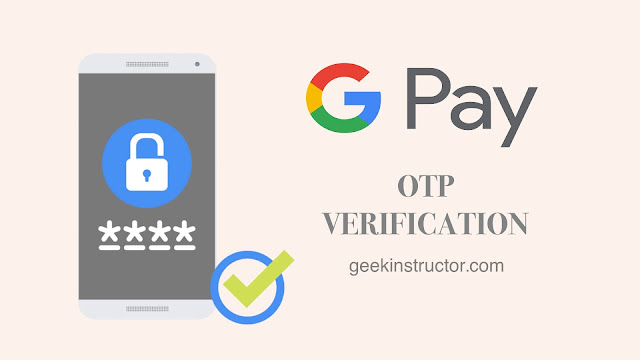
If you are adding a bank account on Google Pay, changing your UPI PIN, or resetting it if you have forgotten, you will have to go through an OTP verification in all these cases. Google Pay send an OTP (one time password) on your registered phone number which you have enter manually to confirm your identity. Only after the successful verification, you will be able to add your bank account or change/reset UPI PIN.
Sometimes you don’t receive OTP on your phone number for bank verification on Google Pay. This can happen due to various reasons such as mobile network issue, bank server unavailable, app glitches, SIM card problem etc. If you are also facing this issue, then this guide is for you. Here we have discussed why you are unable to receive Google Pay OTP and how you can fix it on your iPhone or Android device.
You will be able to add your bank account on Google Pay only if both are registered with same phone number. If you have created your Google Pay account with a different phone number, then you won’t be able to verify your bank account. This is one of the most common reasons for not receiving OTP on your phone. To fix this, make sure that you are using same phone number on both. You should also have that mobile SIM inserted in your phone. If you have registered your bank account with a different mobile number, then you can go to your nearest bank branch and change it.
Typo mistake could also be the reason for not receiving Google Pay OTP on your phone. It might be possible that you have entered wrong mobile number by mistake. Make sure that it’s correct. There is no need to add country code at the starting as it’s already added by Google Pay.
Sometimes you don’t receive OTP on your phone because you are not getting enough mobile network. Simply check the network signal at the top-right corner on your screen and make sure that you have at least 1 signal bar. If you don’t have any network, then go to your Settings > Connections > Mobile Network > Choose your SIM and then click Search Automatically to update your network signals. Alternatively, you can use Airplane mode or restart your phone to do the same thing.
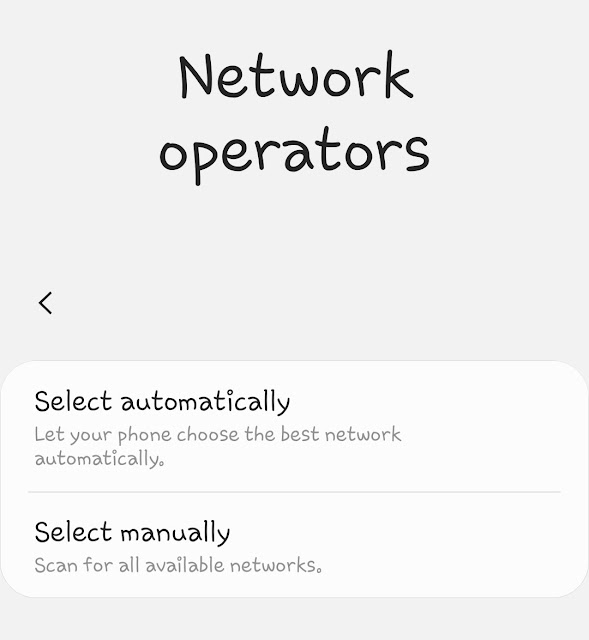
Google Pay may not be able to send OTP on your phone due to some technical glitches. This can be easily fixed by force stopping Google Pay and restarting it again. Simply, go to your Settings > Apps > find and open Google Pay app and then click on Force Stop button. This will stop the app from running in the background and when you will open it again, it will restart afresh. If this doesn’t work, then try clearing the cached data of Google Pay. From the same app info page, tap Clear data and Clear cache button. If you are an iOS user, read this guide on how to delete cached data of apps on iPhone. Please note that clearing the cached data will delete everything in the app and you have to login your account on Google Pay again.
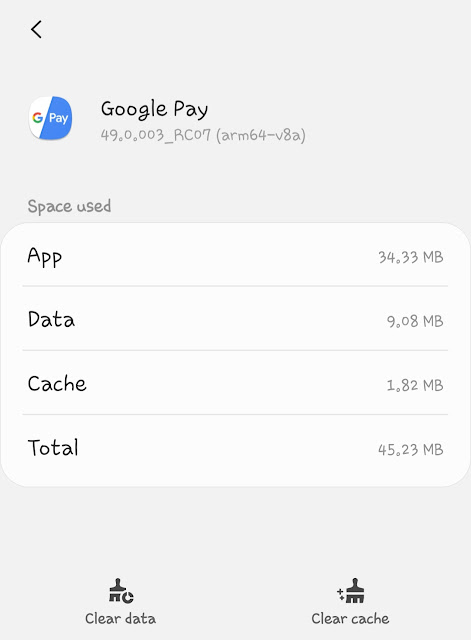
The OTP for bank verification on Google Pay is sent via SMS to your phone which is received on the messages app. If your messages app isn’t working properly somehow, it can also cause problem to receive OTP SMS on your phone. Try force stopping the messages app to restart it. For this, go to Settings > Apps, find and open the Messages app and then click Force Stop button. This will stop the app from running in the background. You can also clear its cached data.
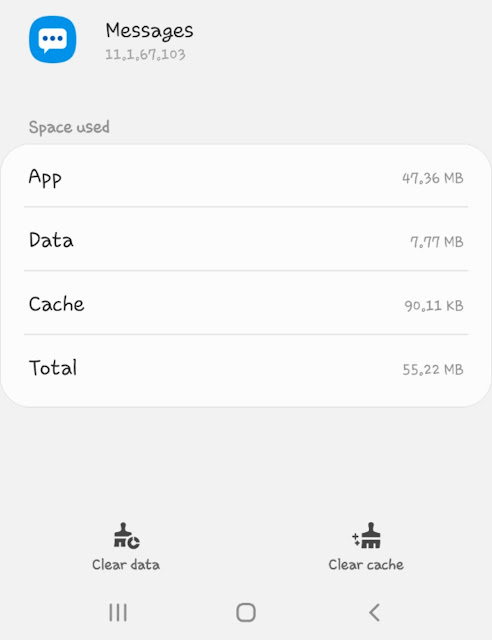
It’s quite possible that you have an older version of Google Pay app on your iPhone or Android smartphone and it’s having some compatibility issues with your device. You should have latest version of Google Pay installed on your phone. To update it, simply go to the Google Play Store on Android or Apple App Store on iPhone/iOS.
If there is any technical problem in your phone or Google Pay app, it can be easily fixed by restarting. Simply, turn off your iPhone or Android smartphone and then restart it again. This method is quite similar to the previous one and it does the same thing. When you restart, your phone will automatically clear all cached data and free up RAM memory. Once you have done this, try again for bank verification on Google Pay and you will definitely receive OTP on your phone this time.
Google Pay may not be able to access your SMS as you haven’t given it permission for that. When you install Google Pay app for the first time, it ask for some permissions on your phone. One of them is access to your SMS messages. This permission is also used to read your OTP number. Go to the app settings of Google Pay and check if you have allowed this permission. Simply, open the Settings app on your phone, click Apps and then open Google Pay. Tap Permissions and then make sure SMS is enabled.
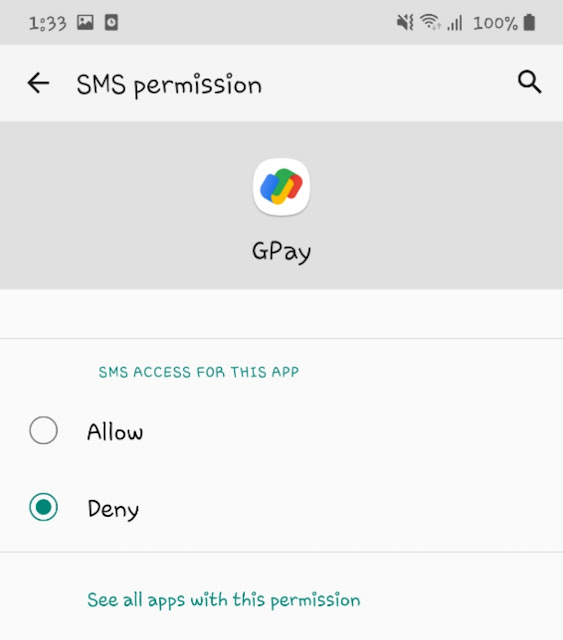
If you didn’t get OTP for your bank verification on Google Pay, you can always request a new one. OTP, as the full name suggests, one time password is only valid for a very short period of time. Once it expires, click on Resend OTP option and then Google Pay will try again to send OTP on your phone. If you have already tried this more than 5-6 times, then you might have exceeded your limit to request OTP and that can also cause OTP bank verification issue on Google Pay. In that case, you have to wait for some time (usually for a day) in order to start receiving OTP again.
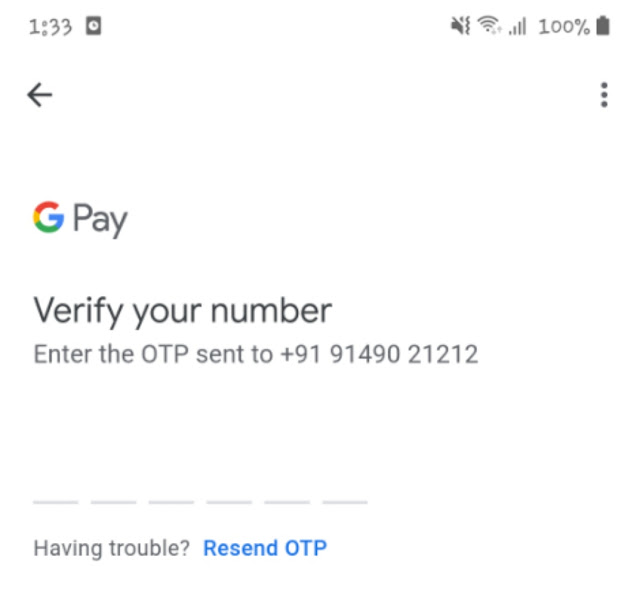
If you have a dual SIM smartphone and you have inserted your phone number in secondary SIM, then change it to primary. This seems unnecessary but it actually work sometimes. Google Pay might be trying to fetch OTP from your primary SIM and if your primary SIM has a different phone number, you will definitely face issue verifying your bank account. Instead of switching your SIM locations, we will recommend you to insert only one SIM until you successfully verify your phone number on Google Pay.
You need to have some active SMS balance on your phone number in order to receive bank verification OTP for Google Pay. To confirm your identity, Google Pay will send an SMS to your bank from your mobile number and then only you receive OTP. It’s quite obvious that if you don’t have any balance, you won’t be able to send SMS and thus your bank verification will fail. Just make sure that you have enough balance on your phone number to send SMS. If not, then recharge it and try again.
By now, you would be able to fix Google Pay OTP not received problem for bank verification on your smartphone. You can also try these additional methods if nothing worked for you -
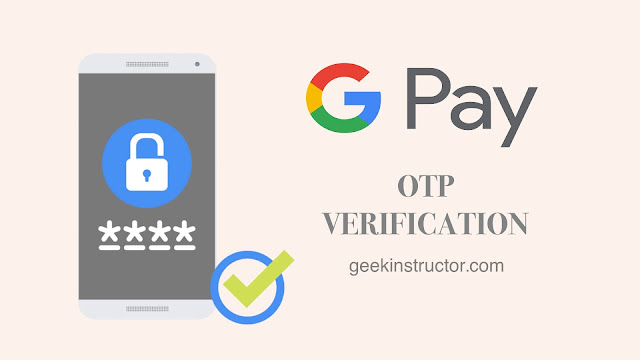
If you are adding a bank account on Google Pay, changing your UPI PIN, or resetting it if you have forgotten, you will have to go through an OTP verification in all these cases. Google Pay send an OTP (one time password) on your registered phone number which you have enter manually to confirm your identity. Only after the successful verification, you will be able to add your bank account or change/reset UPI PIN.
Sometimes you don’t receive OTP on your phone number for bank verification on Google Pay. This can happen due to various reasons such as mobile network issue, bank server unavailable, app glitches, SIM card problem etc. If you are also facing this issue, then this guide is for you. Here we have discussed why you are unable to receive Google Pay OTP and how you can fix it on your iPhone or Android device.
1. Check if Google Pay phone number is registered on your bank
You will be able to add your bank account on Google Pay only if both are registered with same phone number. If you have created your Google Pay account with a different phone number, then you won’t be able to verify your bank account. This is one of the most common reasons for not receiving OTP on your phone. To fix this, make sure that you are using same phone number on both. You should also have that mobile SIM inserted in your phone. If you have registered your bank account with a different mobile number, then you can go to your nearest bank branch and change it.
2. Check if you have entered correct phone number
Typo mistake could also be the reason for not receiving Google Pay OTP on your phone. It might be possible that you have entered wrong mobile number by mistake. Make sure that it’s correct. There is no need to add country code at the starting as it’s already added by Google Pay.
3. Check your mobile network
Sometimes you don’t receive OTP on your phone because you are not getting enough mobile network. Simply check the network signal at the top-right corner on your screen and make sure that you have at least 1 signal bar. If you don’t have any network, then go to your Settings > Connections > Mobile Network > Choose your SIM and then click Search Automatically to update your network signals. Alternatively, you can use Airplane mode or restart your phone to do the same thing.
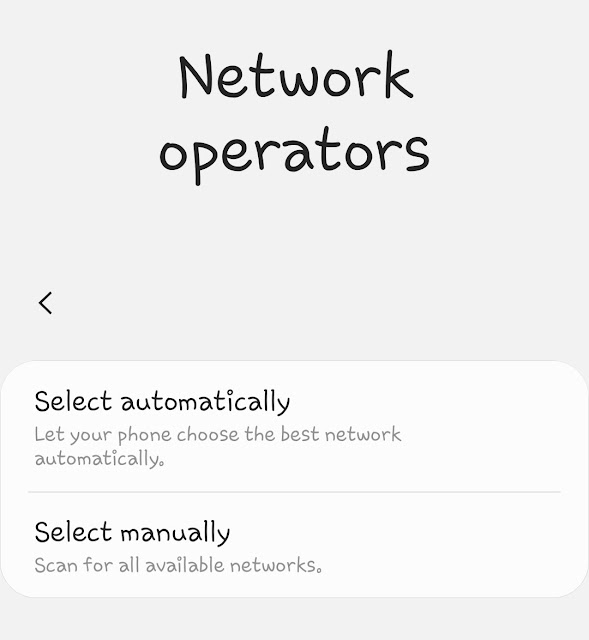
4. Clear cached data of Google Pay
Google Pay may not be able to send OTP on your phone due to some technical glitches. This can be easily fixed by force stopping Google Pay and restarting it again. Simply, go to your Settings > Apps > find and open Google Pay app and then click on Force Stop button. This will stop the app from running in the background and when you will open it again, it will restart afresh. If this doesn’t work, then try clearing the cached data of Google Pay. From the same app info page, tap Clear data and Clear cache button. If you are an iOS user, read this guide on how to delete cached data of apps on iPhone. Please note that clearing the cached data will delete everything in the app and you have to login your account on Google Pay again.
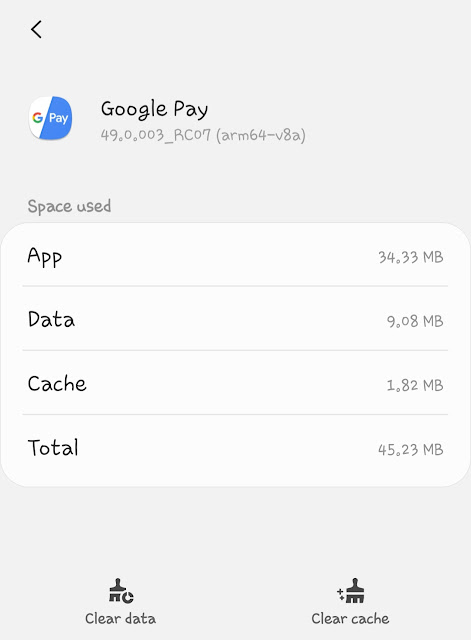
5. Clear Messages app cached data
The OTP for bank verification on Google Pay is sent via SMS to your phone which is received on the messages app. If your messages app isn’t working properly somehow, it can also cause problem to receive OTP SMS on your phone. Try force stopping the messages app to restart it. For this, go to Settings > Apps, find and open the Messages app and then click Force Stop button. This will stop the app from running in the background. You can also clear its cached data.
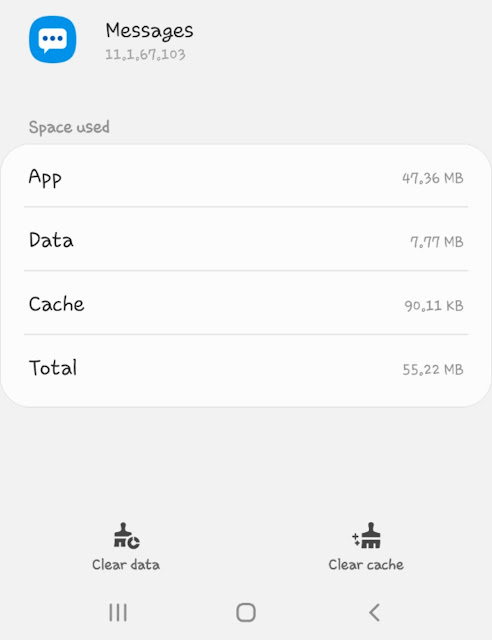
6. Update Google Pay app
It’s quite possible that you have an older version of Google Pay app on your iPhone or Android smartphone and it’s having some compatibility issues with your device. You should have latest version of Google Pay installed on your phone. To update it, simply go to the Google Play Store on Android or Apple App Store on iPhone/iOS.
7. Restart your phone and Google Pay
If there is any technical problem in your phone or Google Pay app, it can be easily fixed by restarting. Simply, turn off your iPhone or Android smartphone and then restart it again. This method is quite similar to the previous one and it does the same thing. When you restart, your phone will automatically clear all cached data and free up RAM memory. Once you have done this, try again for bank verification on Google Pay and you will definitely receive OTP on your phone this time.
8. Check SMS permission of Google Pay app
Google Pay may not be able to access your SMS as you haven’t given it permission for that. When you install Google Pay app for the first time, it ask for some permissions on your phone. One of them is access to your SMS messages. This permission is also used to read your OTP number. Go to the app settings of Google Pay and check if you have allowed this permission. Simply, open the Settings app on your phone, click Apps and then open Google Pay. Tap Permissions and then make sure SMS is enabled.
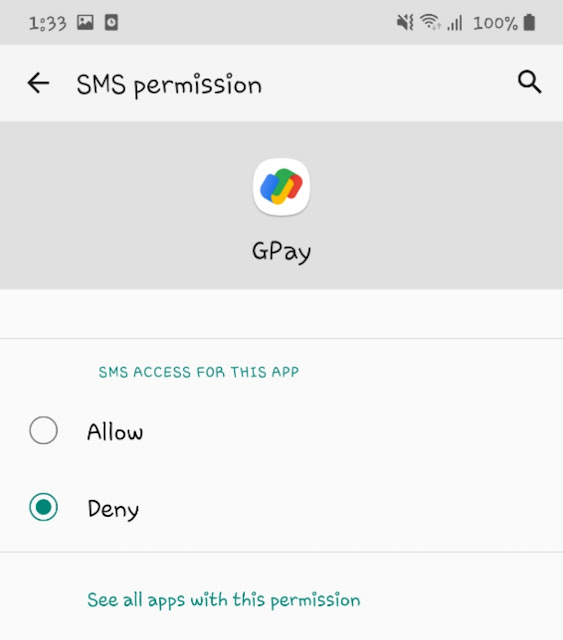
9. Resend OTP for Google Pay verification
If you didn’t get OTP for your bank verification on Google Pay, you can always request a new one. OTP, as the full name suggests, one time password is only valid for a very short period of time. Once it expires, click on Resend OTP option and then Google Pay will try again to send OTP on your phone. If you have already tried this more than 5-6 times, then you might have exceeded your limit to request OTP and that can also cause OTP bank verification issue on Google Pay. In that case, you have to wait for some time (usually for a day) in order to start receiving OTP again.
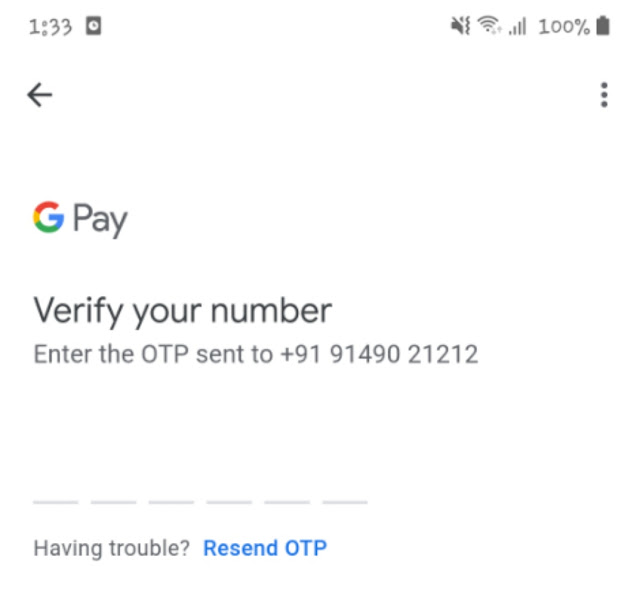
10. Set mobile number on primary SIM card
If you have a dual SIM smartphone and you have inserted your phone number in secondary SIM, then change it to primary. This seems unnecessary but it actually work sometimes. Google Pay might be trying to fetch OTP from your primary SIM and if your primary SIM has a different phone number, you will definitely face issue verifying your bank account. Instead of switching your SIM locations, we will recommend you to insert only one SIM until you successfully verify your phone number on Google Pay.
11. Check SMS balance on your number
You need to have some active SMS balance on your phone number in order to receive bank verification OTP for Google Pay. To confirm your identity, Google Pay will send an SMS to your bank from your mobile number and then only you receive OTP. It’s quite obvious that if you don’t have any balance, you won’t be able to send SMS and thus your bank verification will fail. Just make sure that you have enough balance on your phone number to send SMS. If not, then recharge it and try again.
12. Some additional methods you can try
By now, you would be able to fix Google Pay OTP not received problem for bank verification on your smartphone. You can also try these additional methods if nothing worked for you -
- Enable roaming on your SIM - If you are in a roaming area, you need to enable roaming feature in your phone settings to receive OTP SMS for Google Pay mobile verification. Simply, go to Settings > Connections > Mobile Networks. Here you will find roaming option. Make sure that it is enabled. On iPhone, go to Settings > Mobile Data > Mobile Data Options and then enable Roaming. Note that you should also have roaming plan or active balance on your mobile number.
- Reinsert SIM card - If you are not getting network on your mobile number, then try removing your SIM card for a few minutes and then reinsert it again. Make sure to switch off your phone before this. Sometimes just a very simple thing can fix big issues. This might also help you to fix your Google Pay OTP verification problem.
- Try again later - If you have tried everything and still you are not receiving Google Pay OTP on your mobile number, then the last thing you are left with is to try again later. Why we are mentioning this here is because sometimes Google Pay or bank servers are busy due to which you don’t get OTP on your phone. You can try again some other time when there is probably less traffic (such as at night or in the morning).